The question is: how do I change the email being used in my contact form? The 'submit' button currently goes to the email address associated with my SS account. I don't want it but I can't how to change that in the 'Contact' page settings. Go to "Pages", click on the plus icon and hit on "Blank" icon. Next scroll down and click on "Edit" on the black label, click on the plus icon, select "Form" icon and drag it to the white box, click on "Storage" and hit the "X" icon, next type your email address and click on "Connect". Then just click on "Save" and all the submissions will go to your contact email.
Squarespace tutorial: How to change the email used in the contact form
Step 1: Go to your contact form
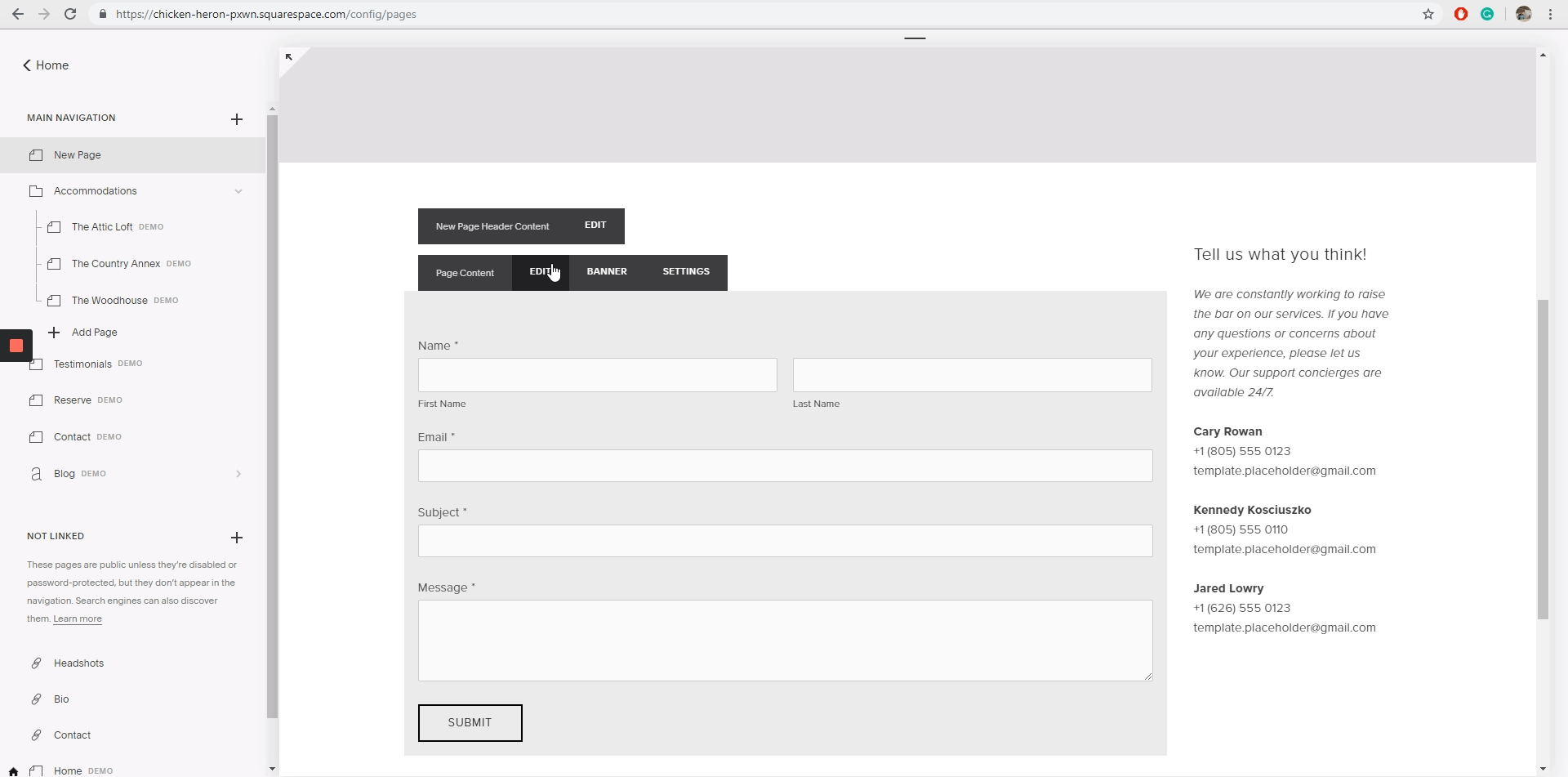
Hover on it to display the edit options and click on EDIT
Step 2: Click on "EDIT"
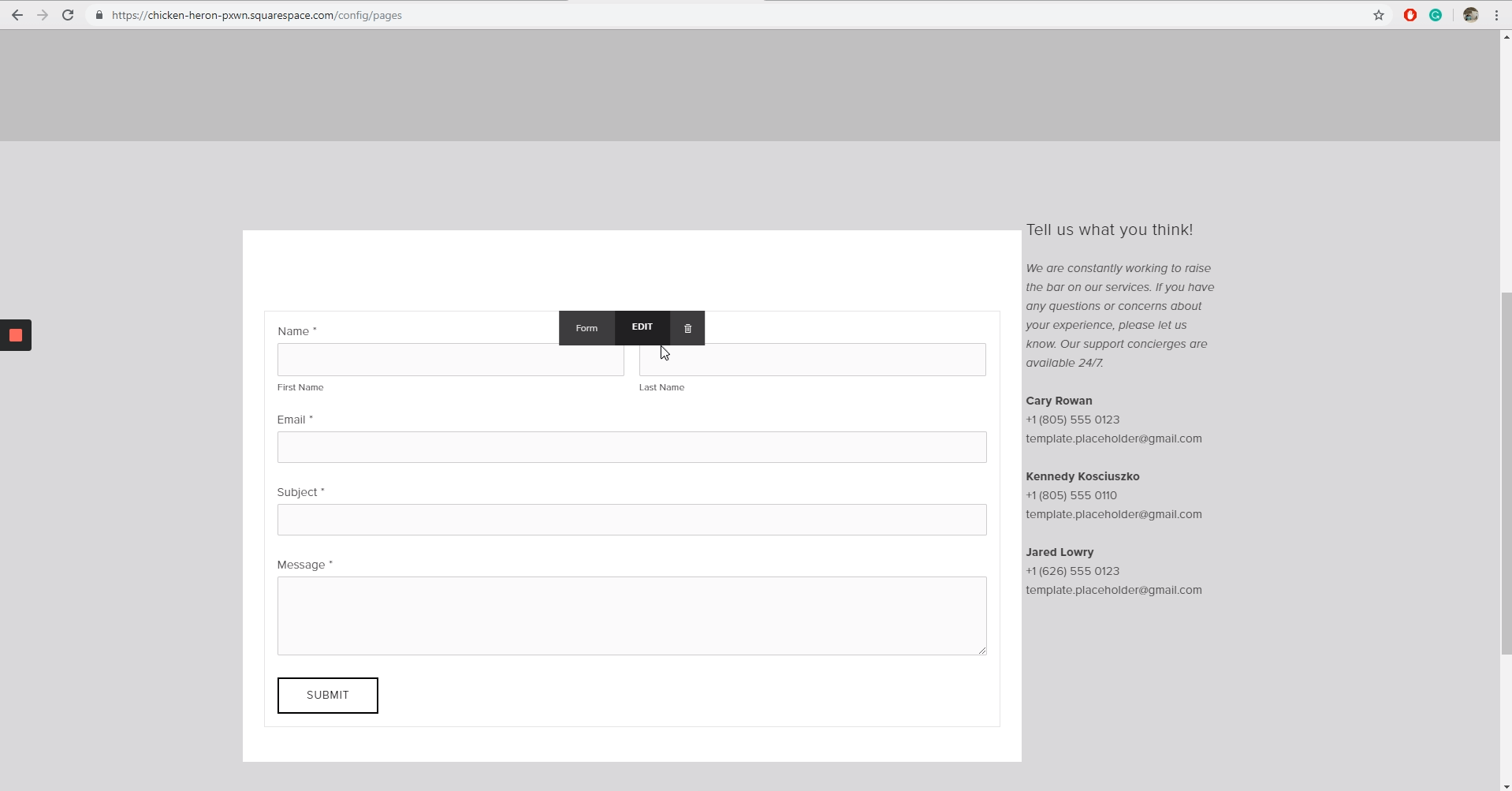
Once you have done the step 1, a new EDIT mode will be available, click on it.
Step 3: Enter your email contact
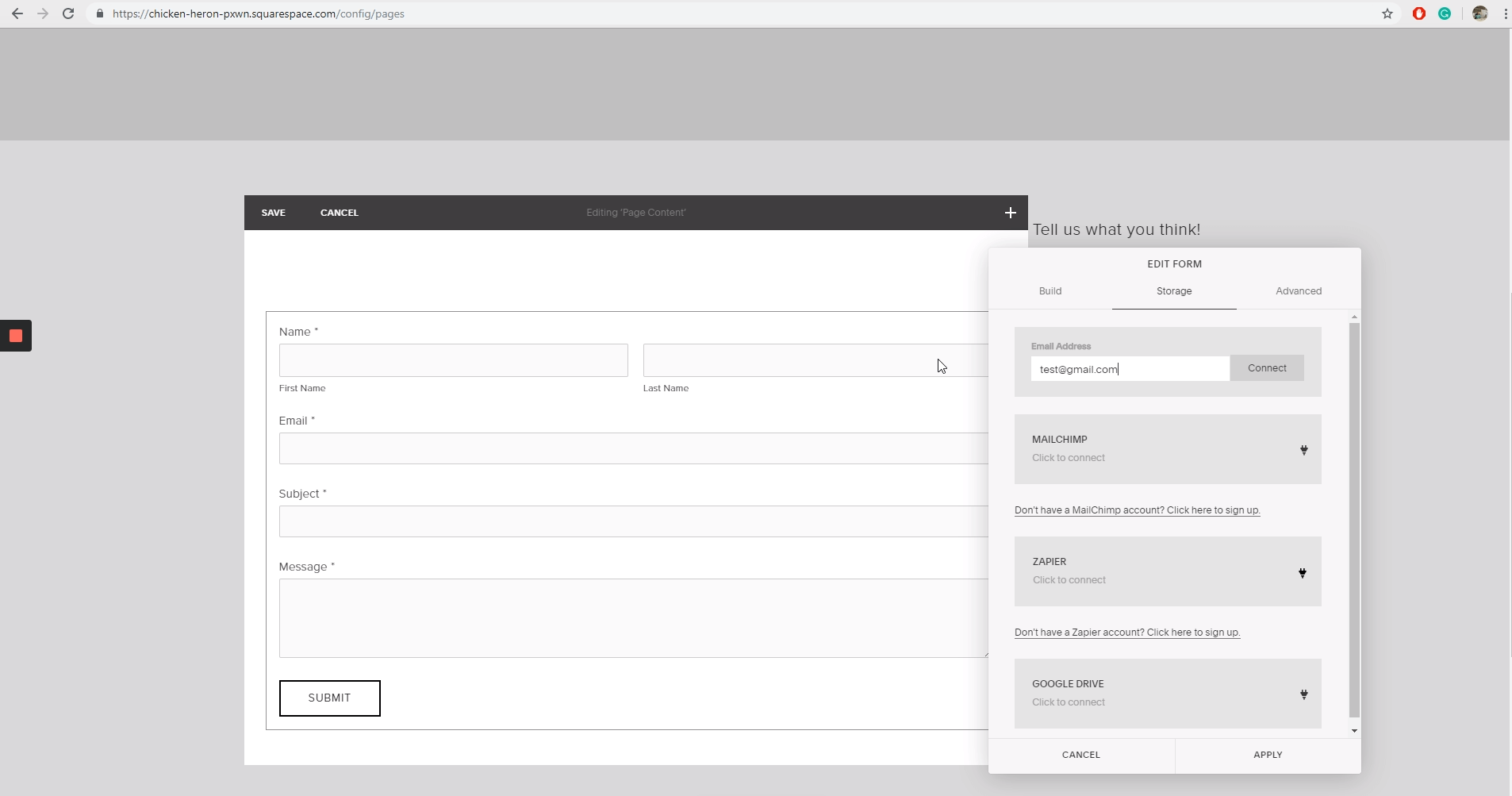
This will open an edition box, go to the “Storage” section, here you will be able to enter your email contact.
Step 4: Click on “Connect” and then on “APPLY”
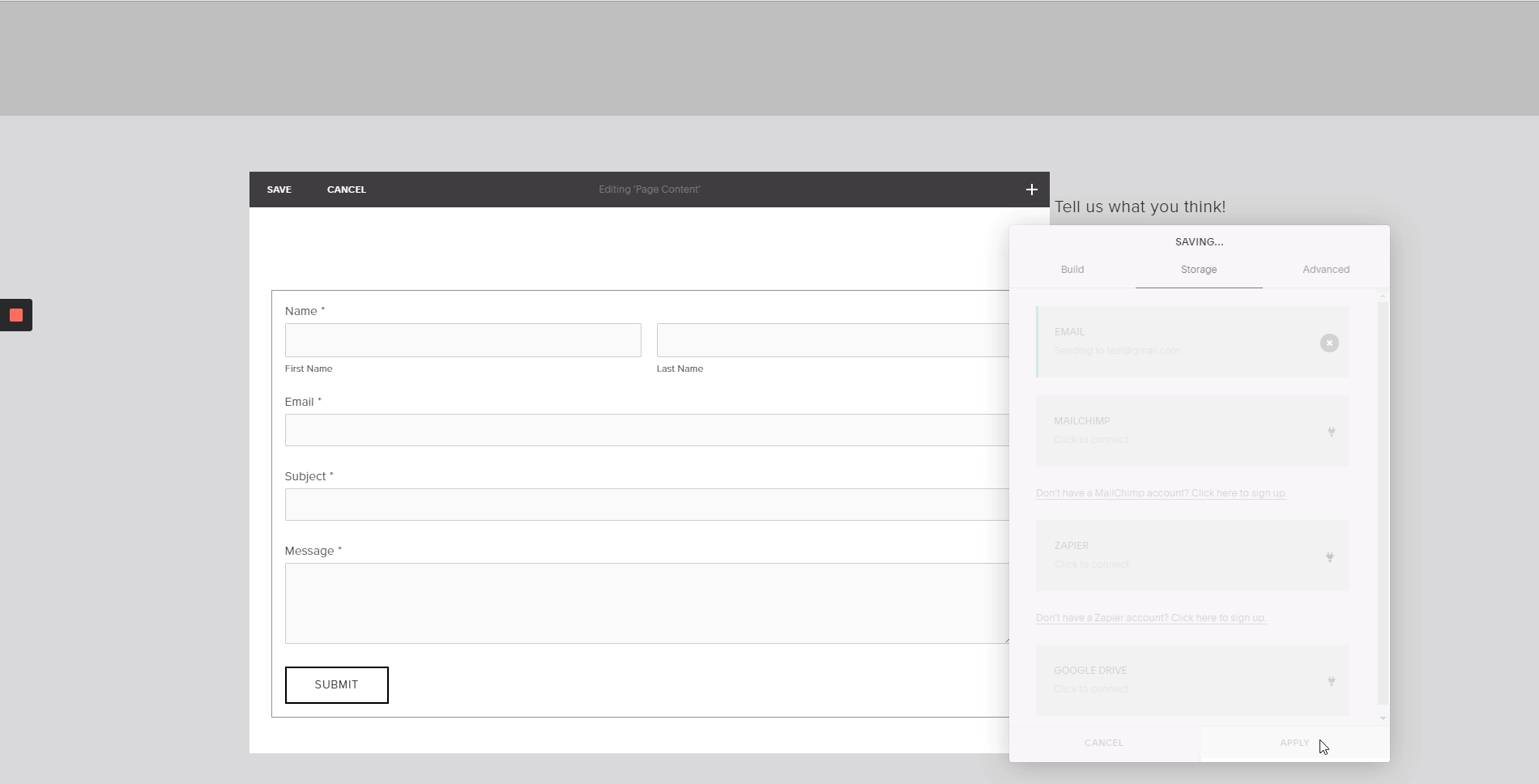
Once you’ve done it, save all changes before quitting and refresh your site, now It should works correctly with the new contact info.



.png)
