This is a Wordpress tutorial on how to change the default home page in WordPress.
Step 1:
Go to the “Appearance” tab, then click “Customize”.
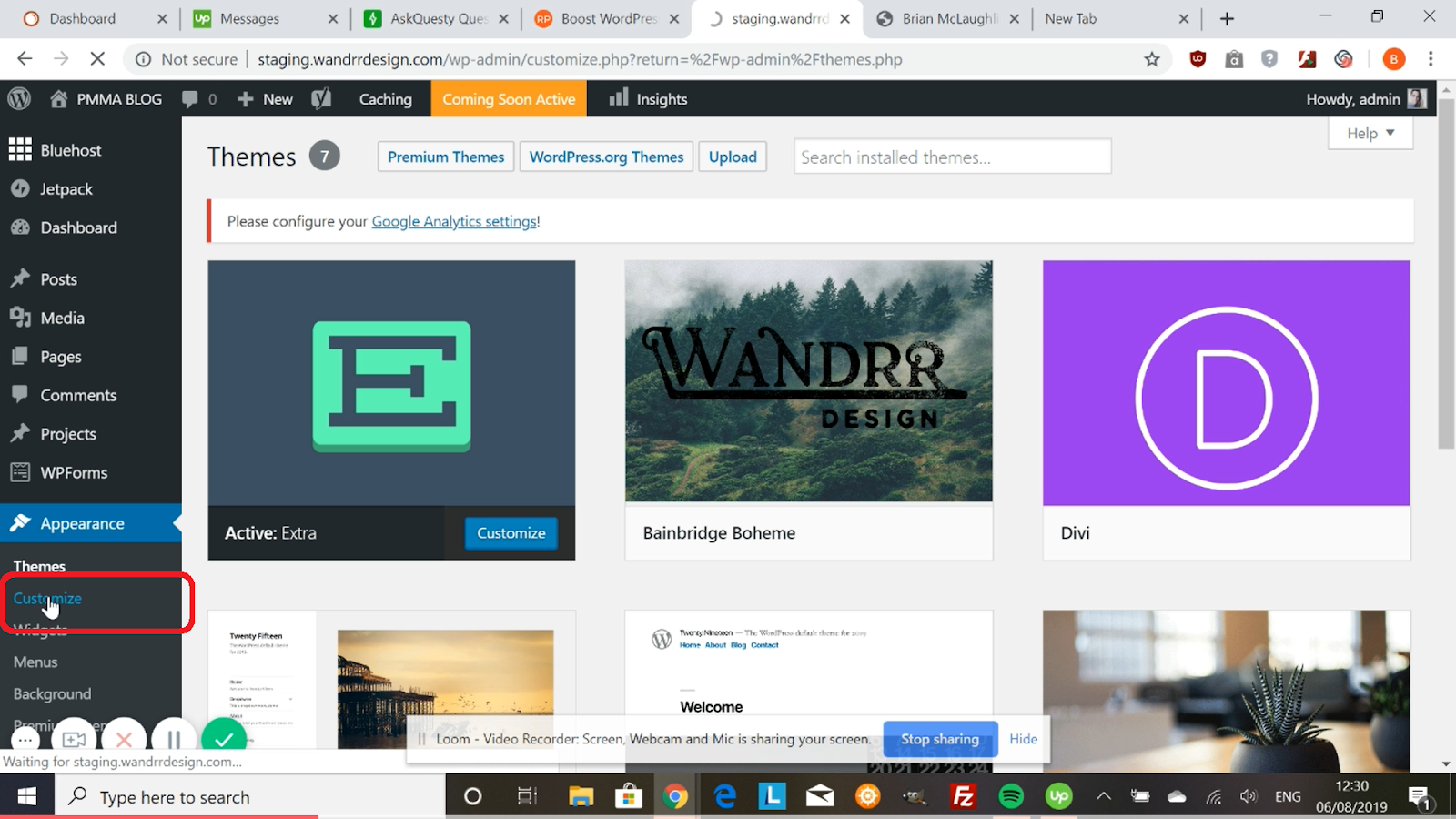
Step 2:
Once you’re in the customization panel, scroll down to the “Homepage Settings”.
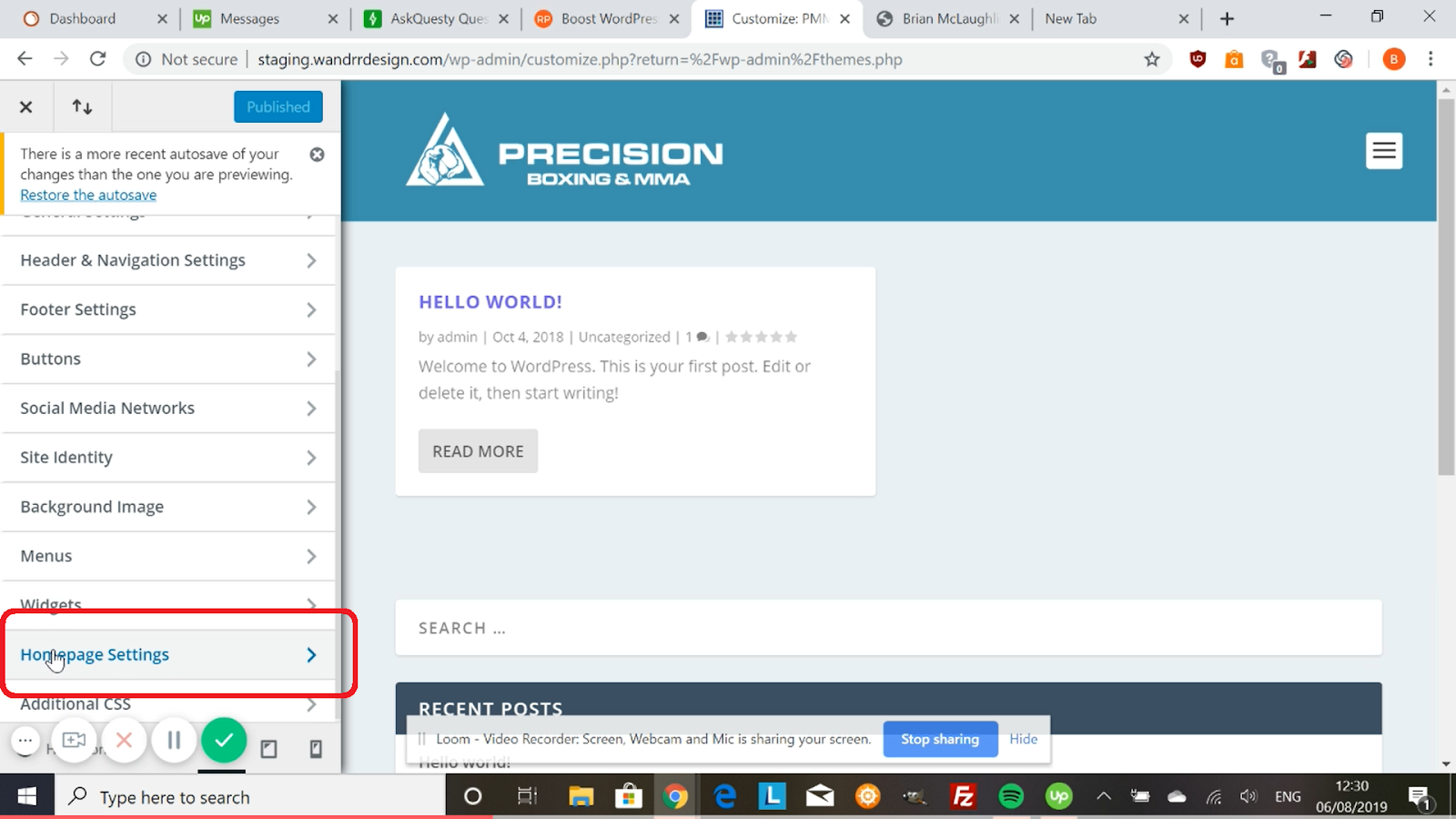
Step 3:
The “Front Page Displays” usually have two options which are “Your latest post” and “A static page”. For this example, it’s showing a third option because of my theme. You can continue by selecting “A static page” option.
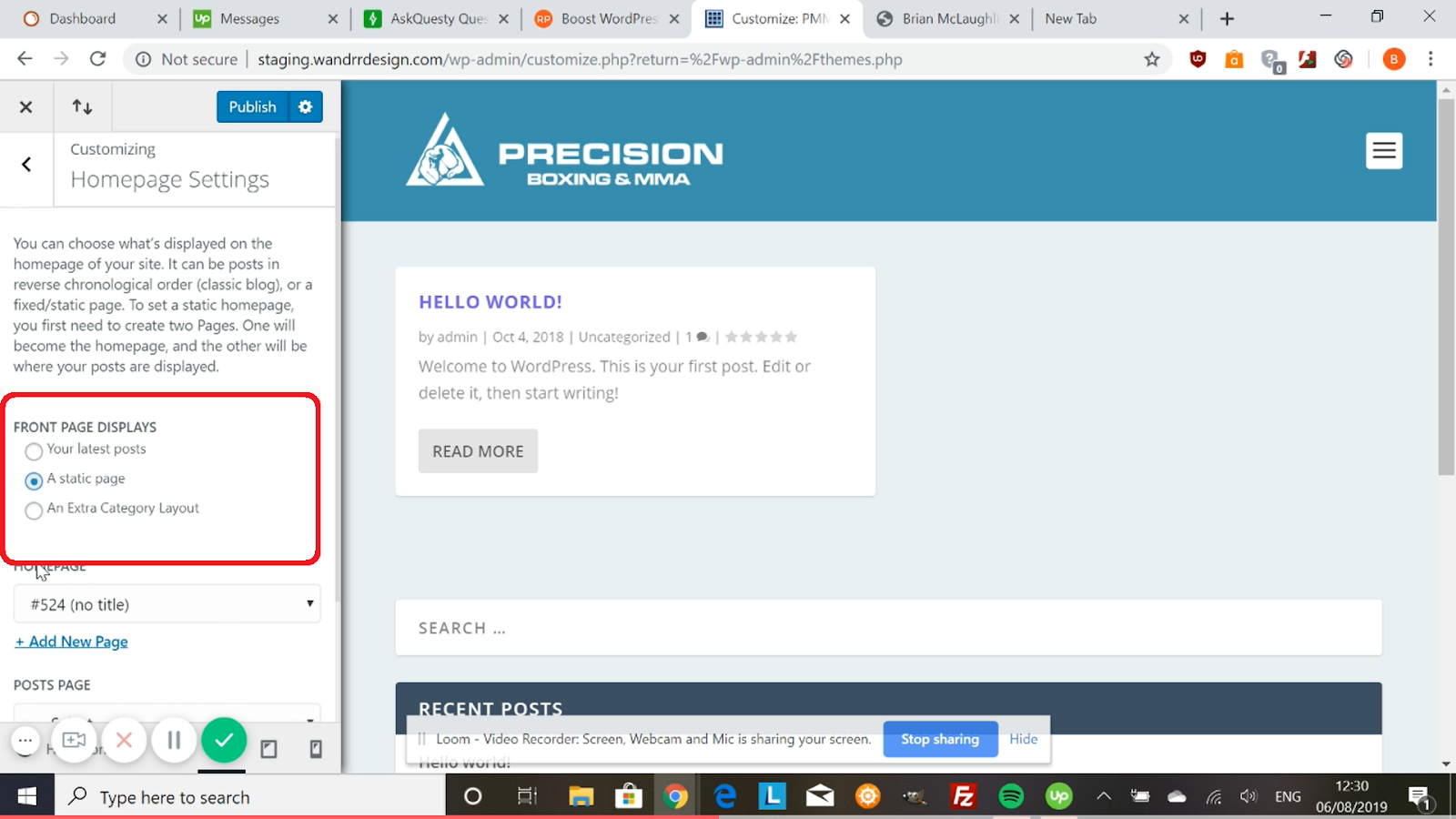
It displays your current homepage. This homepage has no title so it’s named as the Page ID number.
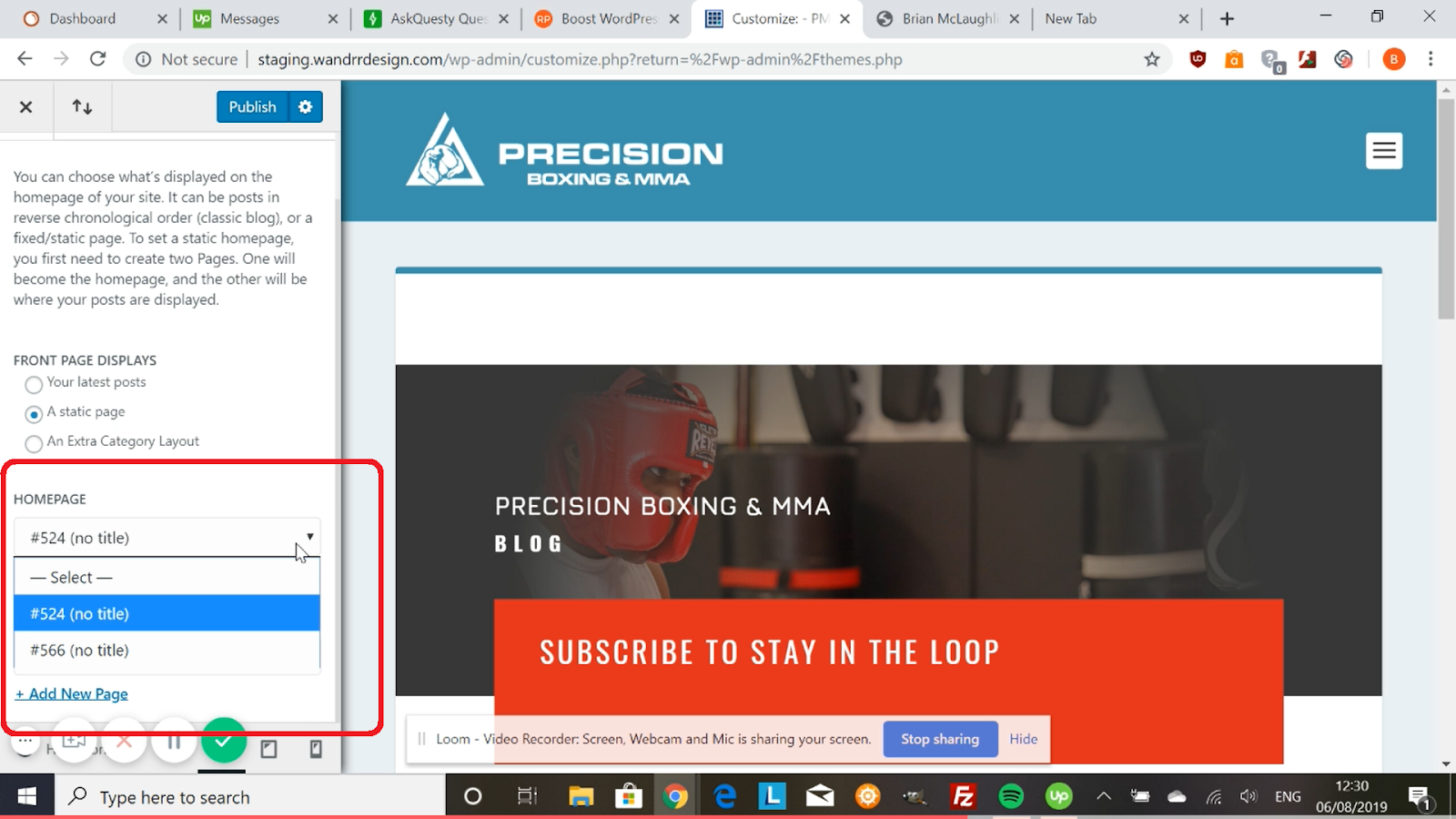
Step 4:
To change this homepage, just click the drop down menu, then select the homepage you want your visitors to view.
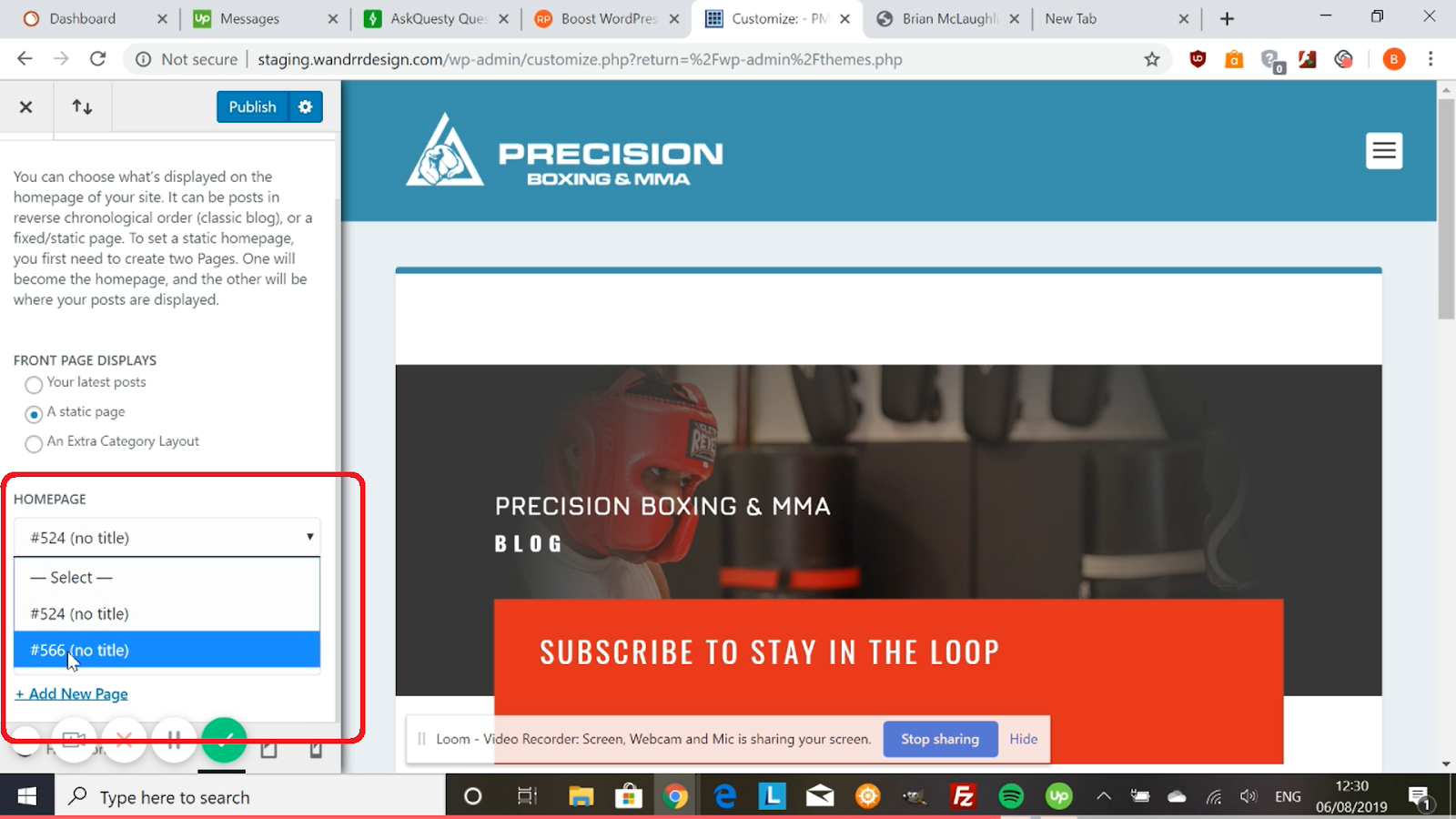
This is now your current homepage display. When someone visits your page, this is the display they’re going to see.
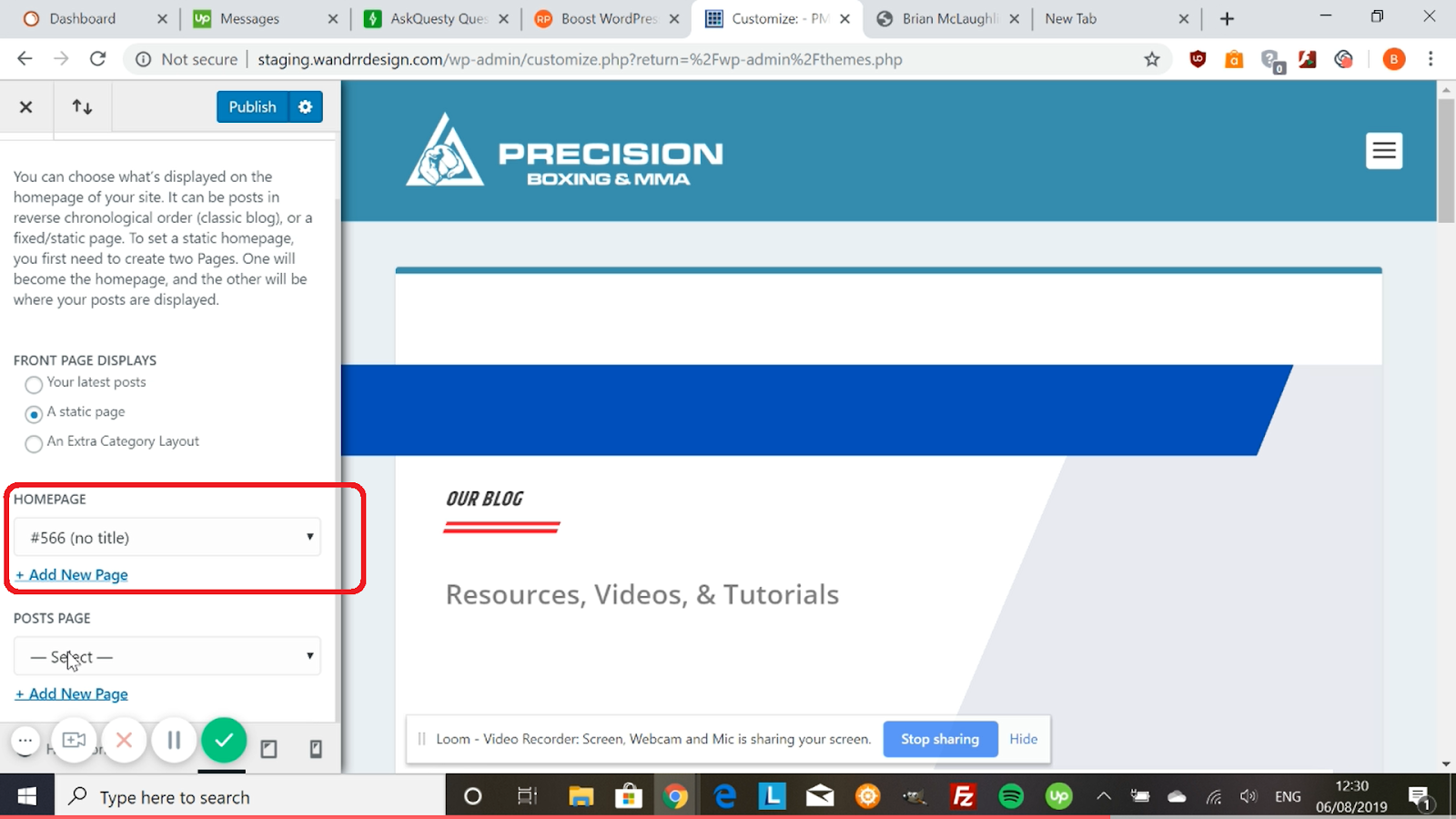
That’s how you change your default homepage to a different page in WordPress.
Hope this helps!



.png)
