This is a Wordpress tutorial on how to duplicate a WordPress page or post.
Step 1:
Log-in to your WordPress dashboard by typing in your username and password.
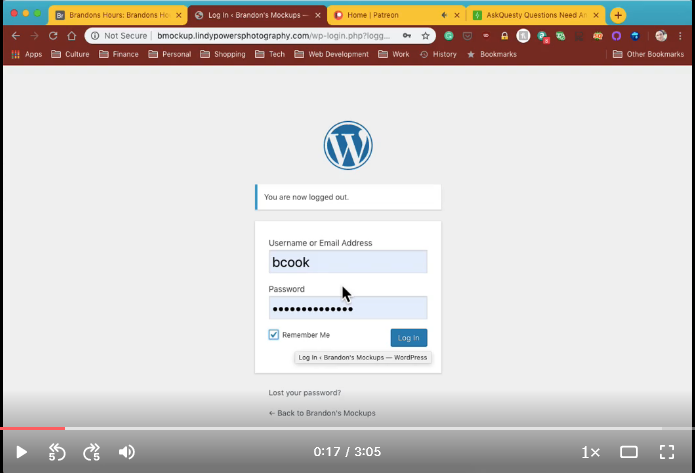
Step 2:
A plug-in is needed to do this. Scroll down to Plugins and go Add New.

Step 3:
Search for duplicate page.
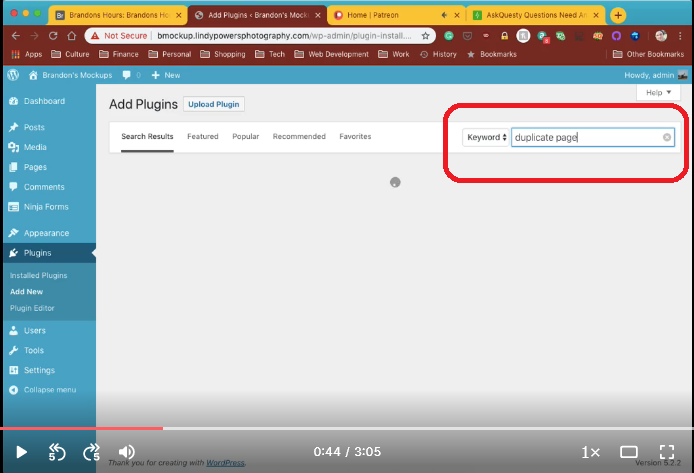
You’re going to use this as this is probably the most reputable plug-in for duplicating pages. You can see that it’s got over 1 million installations and 4.5 star reviews. The green checkmark shows it is compatible and just updated 3 weeks ago.
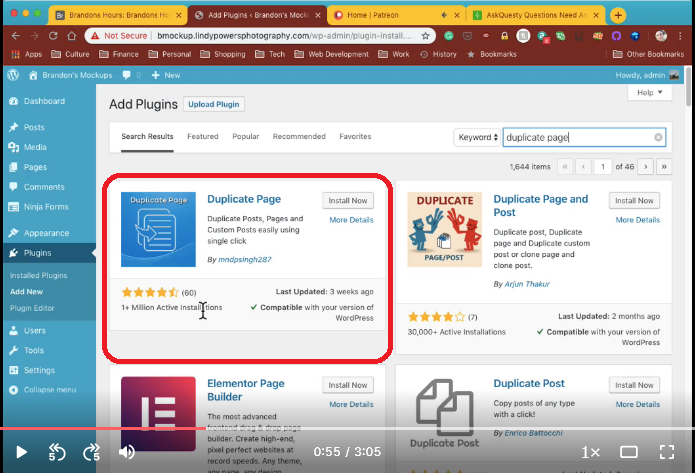
Step 3:
Install the Duplicate Page plug-in.
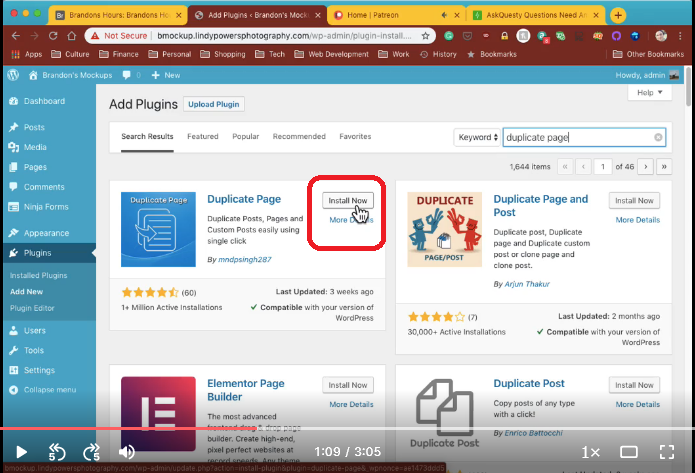
Step 4:
Activate your plug-in.
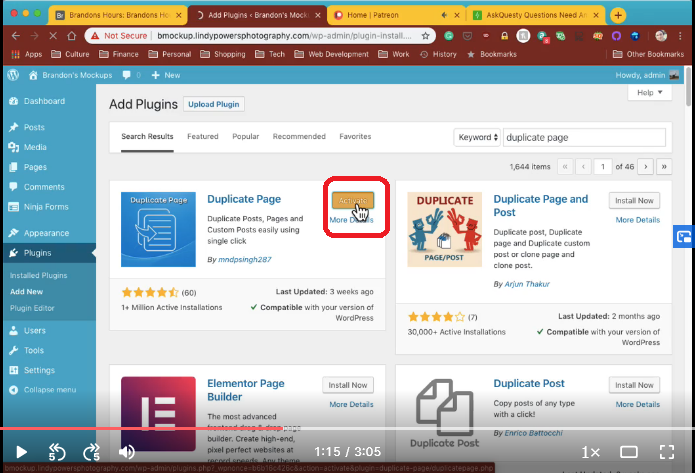
Step 5:
Scroll up to Pages and go to All Pages.

It’s going to give you another option right here. As you can see, this Duplicate This generally isn’t there unless you have that plug-in installed.
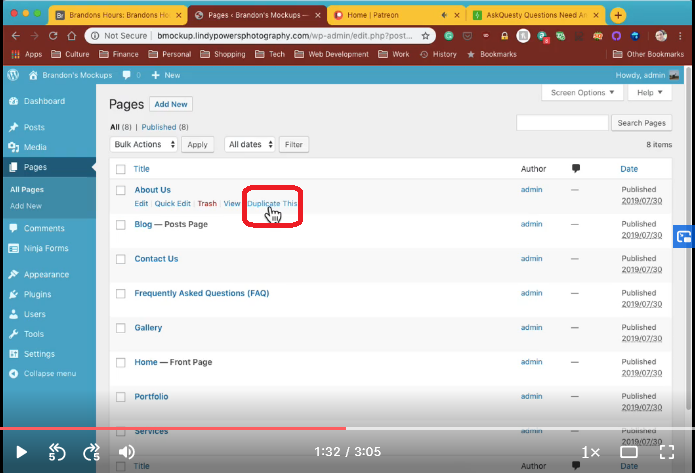
Any of these pages you can duplicate now.
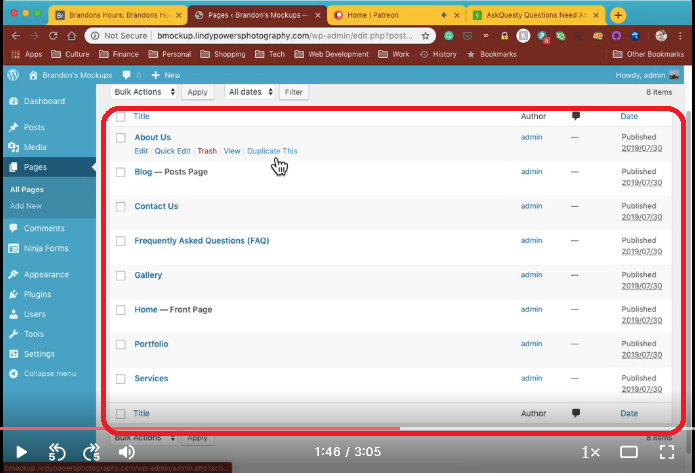
Step 6:
So, let’s try clicking Duplicate This.
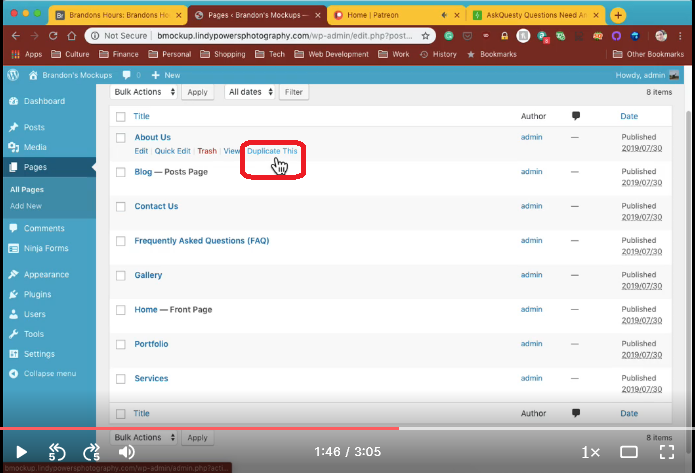
As you can see, it made another instance of About us. It didn’t actually publish it. It just made a draft.
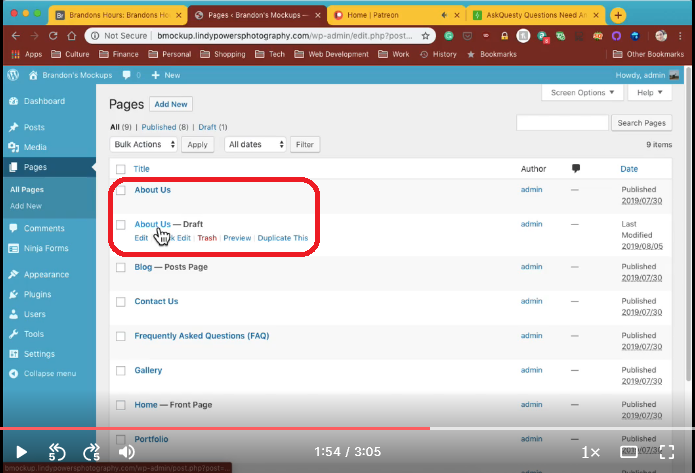
So, you can go in here. What most people like this for is they can kind of make their own little template.
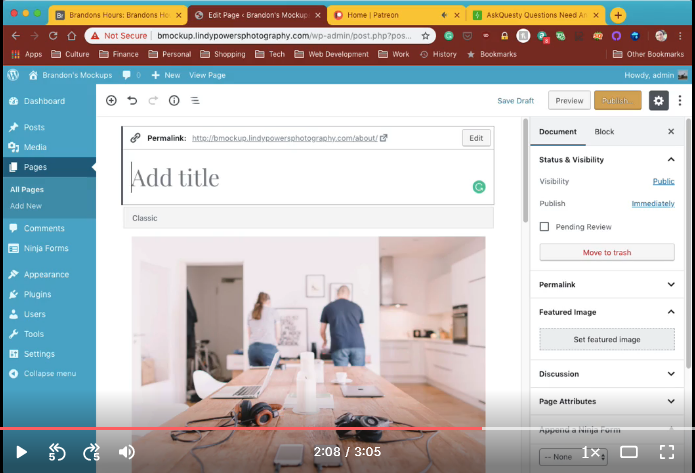
This will be our About Us Backup.
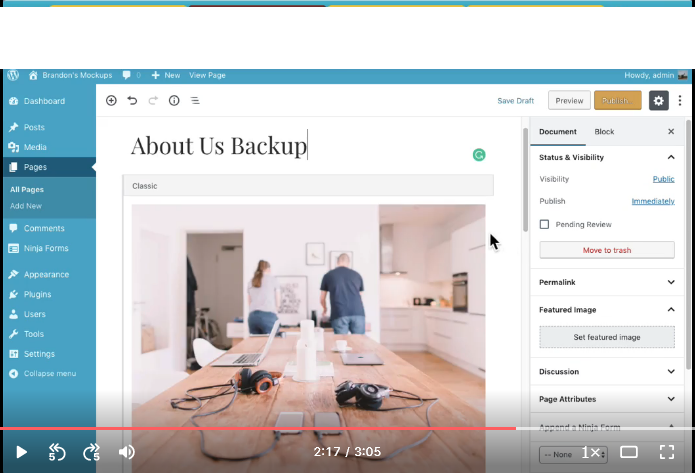
We can go through here and this is how duplicate paging becomes useful. We can now work with this template.
What we did is we got rid of a bunch of that copy and we changed the title.
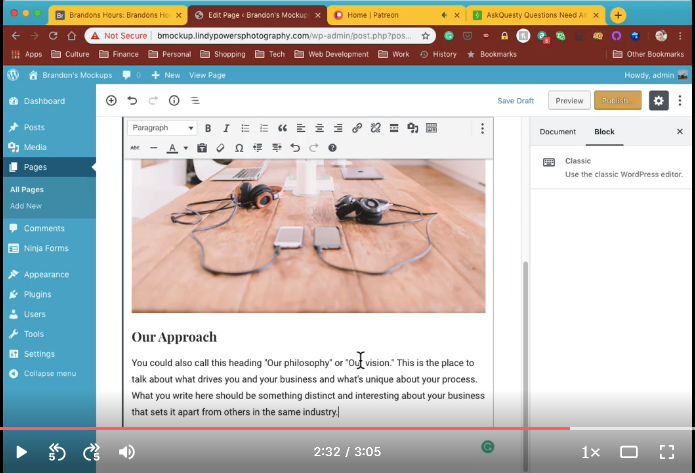
Step 7:
Now, we can go ahead and Publish.
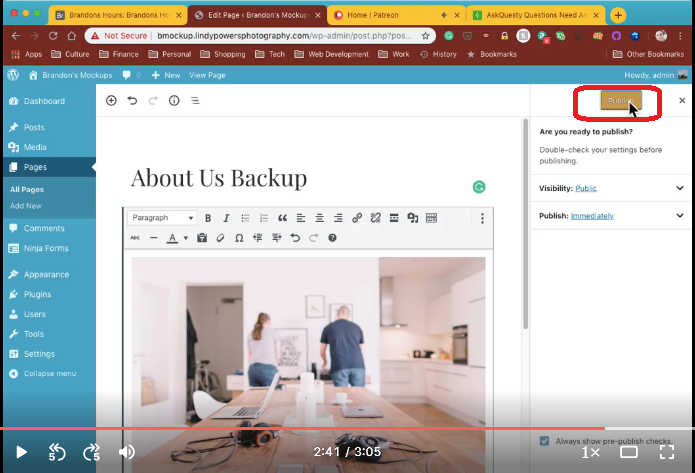
You can see that our About Us Backup page is now live.

So, that is how you duplicate a page in WordPress.
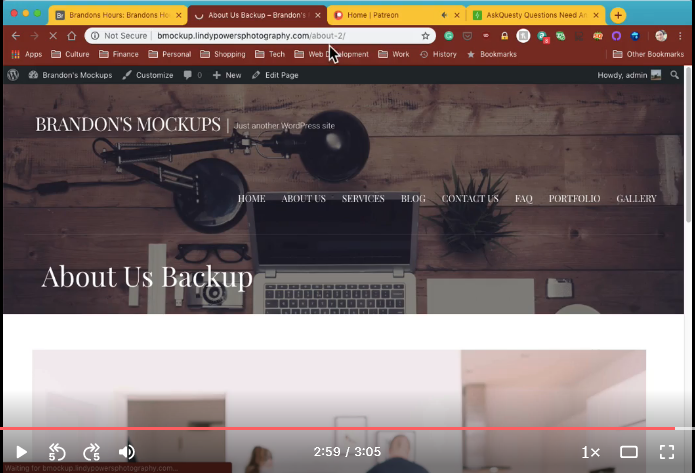



.png)
