This is a Wordpress tutorial on how to get post ID of the current page/post inside a widget.
Step 1:
Visit your website.
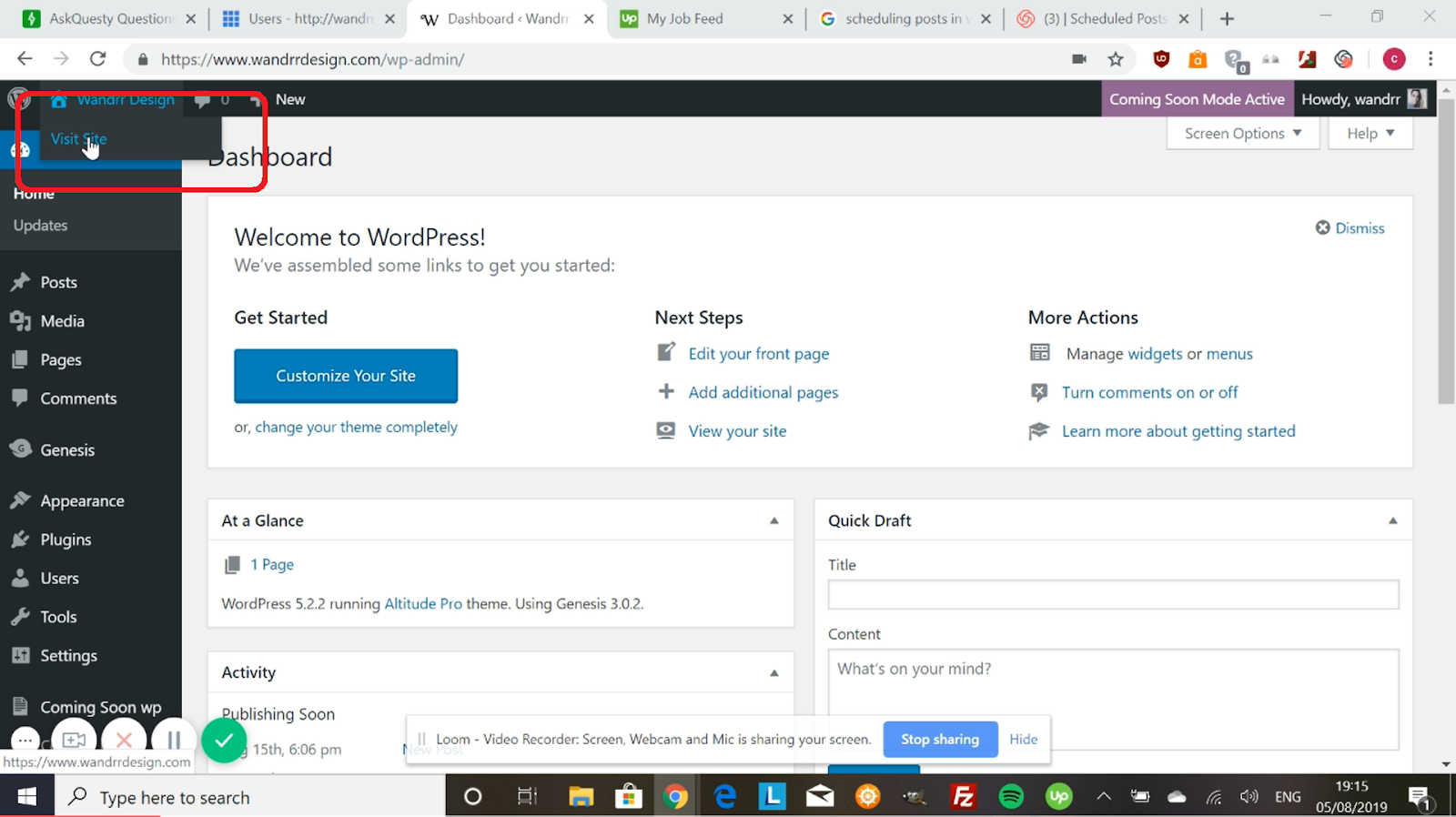
Step 2:
If you check the URL bar, it will not show your page ID. Go to “Inspect” tools by right clicking on your page, then selecting “Inspect”. Or you can use the shortcut Ctrl+Shift+I.
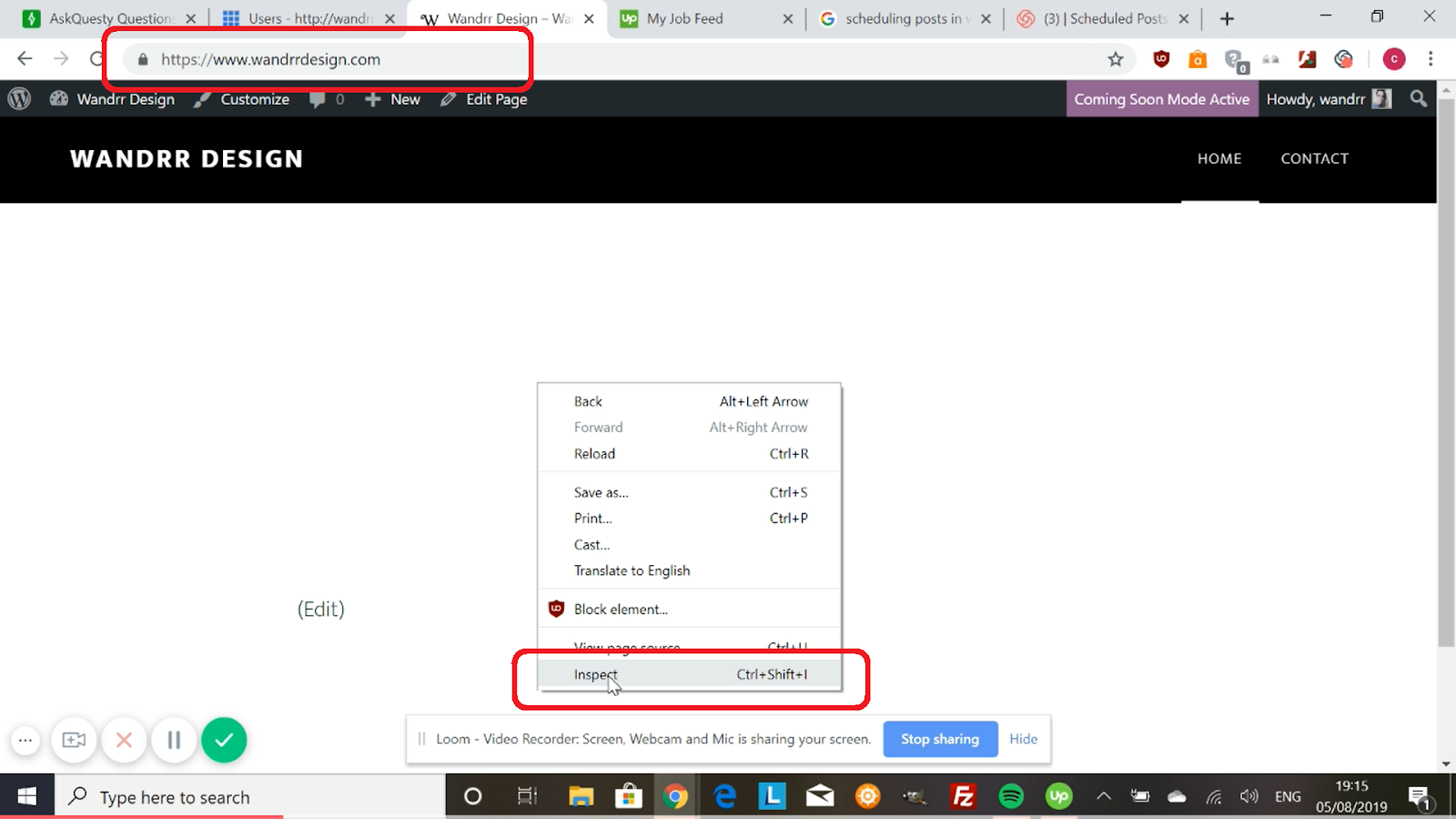
Step 3:
In the “Elements” tab you can find the “body class”. It contains the Page ID. In this example, the Page ID is 2366.
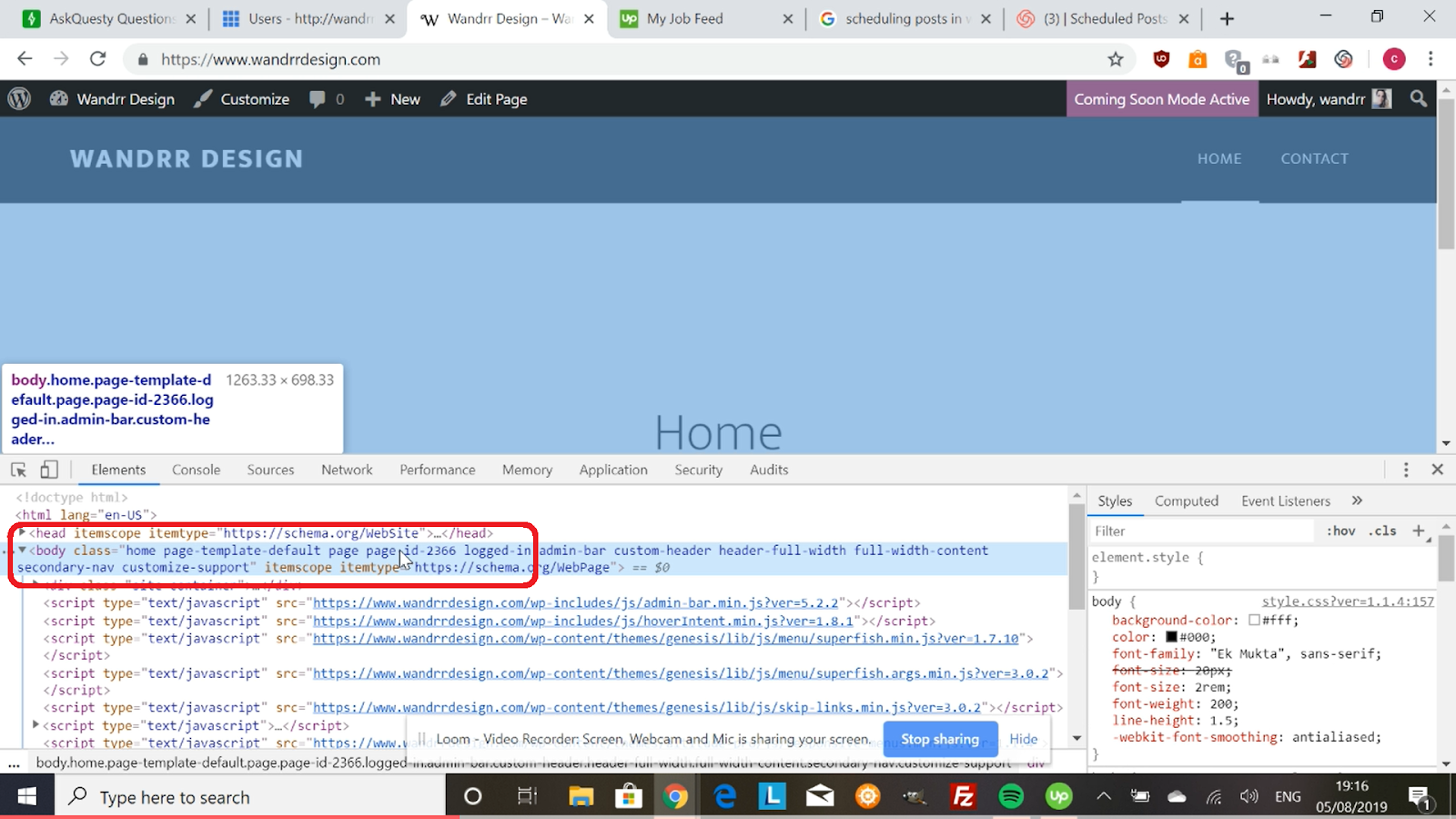
Step 4:
You can also use “Find” (Ctrl+F) and type in “Page ID” to highlight the Page ID.
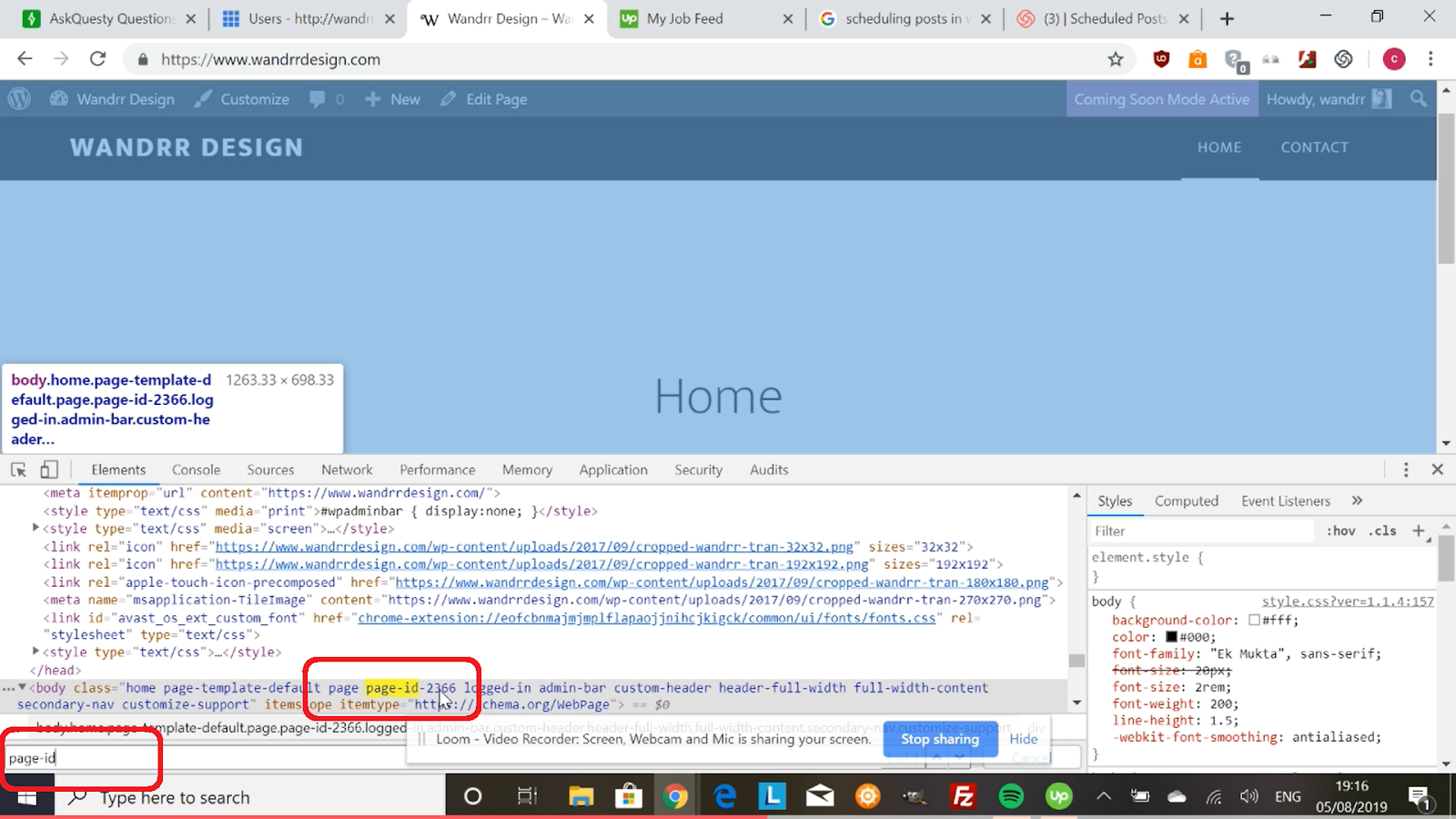
Step 5:
Go to “Dashboard”, then select “Posts”.
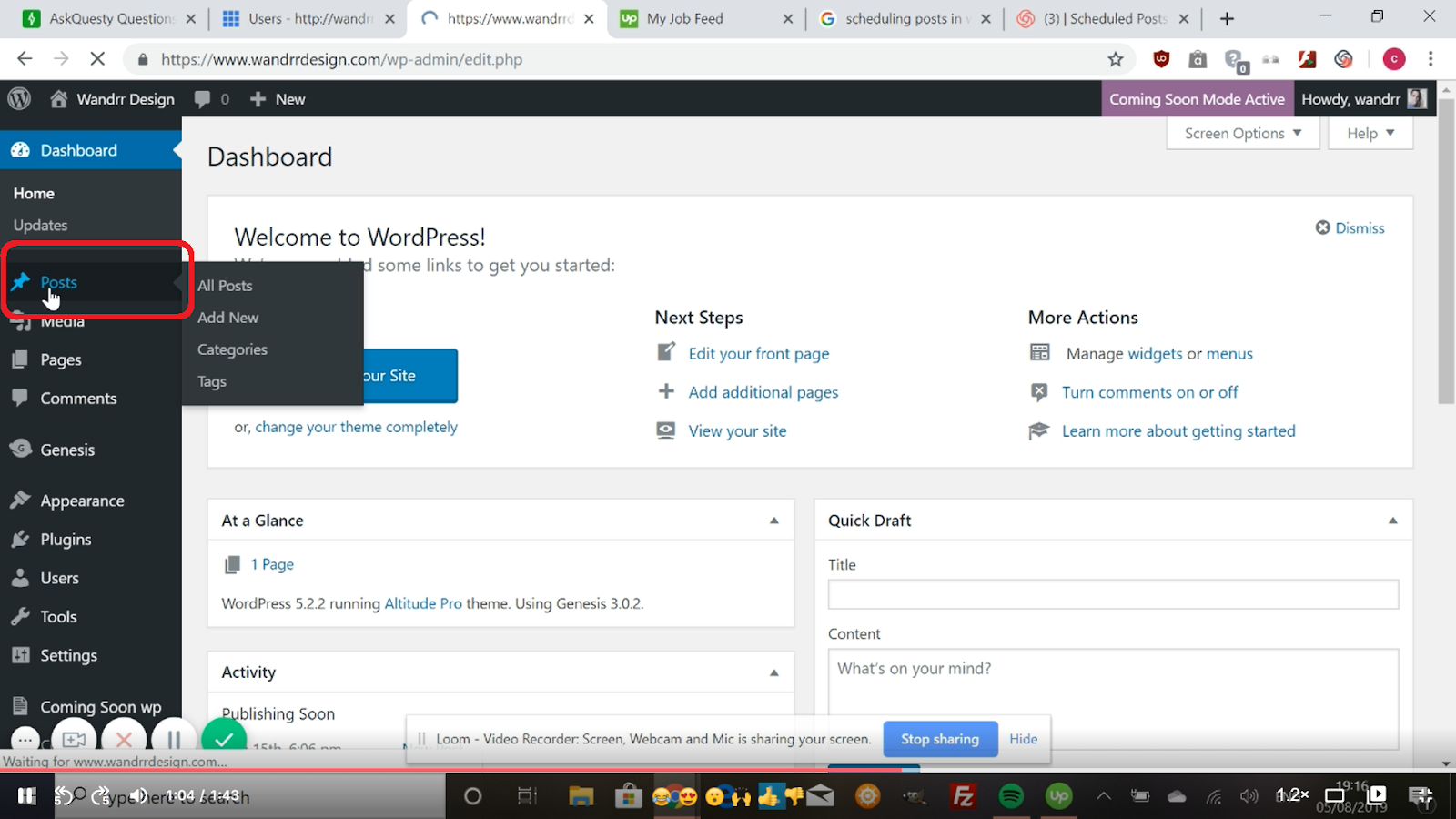
Step 6:
Select a post you want to preview.
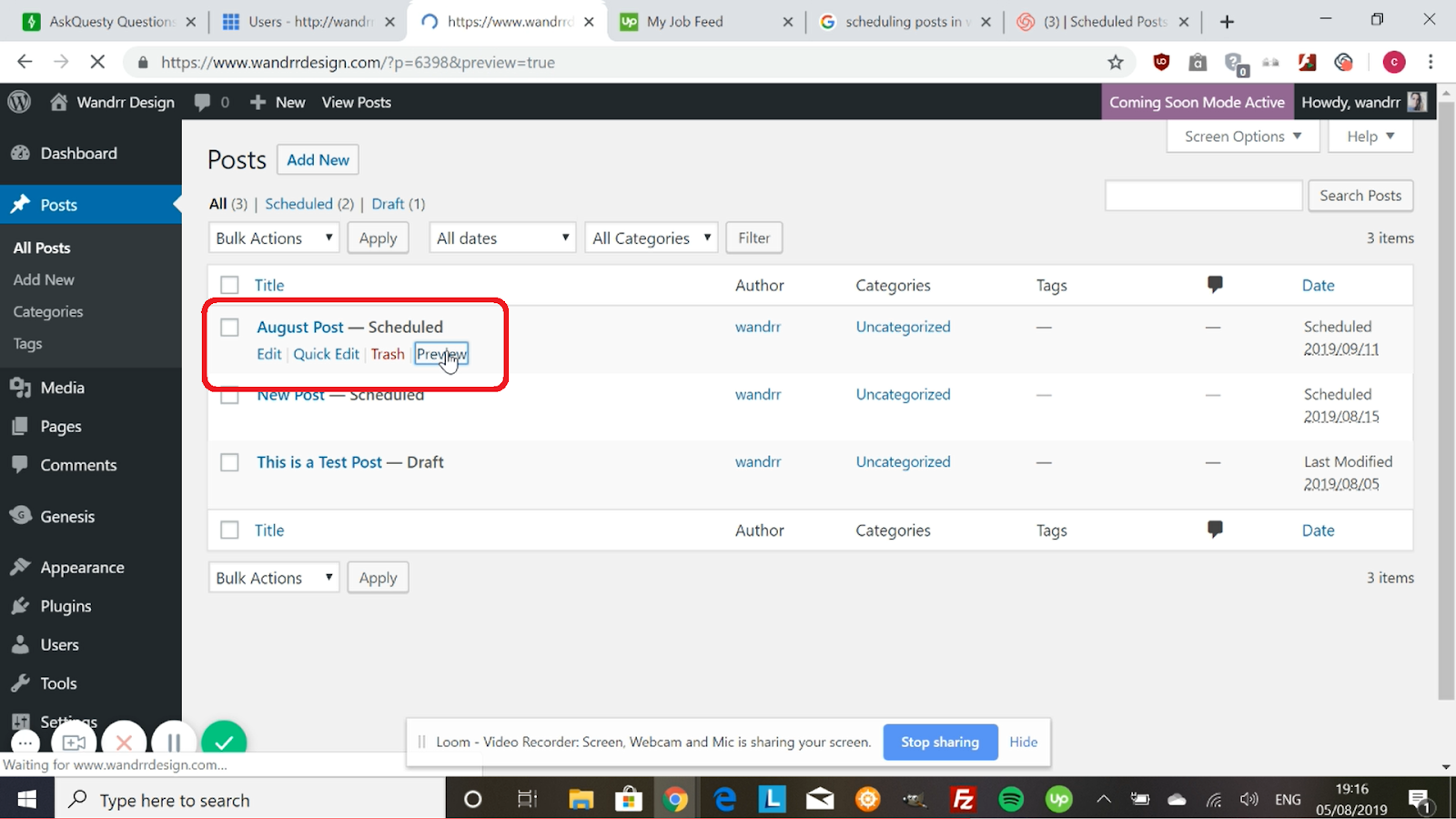
Step 7:
The URL bar contains your Post ID which is 6398 in this example. You can use these numbers if you’re pulling an ID for a post/page.

Step 8:
You can also go to your “Inspect” tools by right clicking, then selecting “Inspect” or Press Ctrl+F. If you check the article, you can find the Post ID.
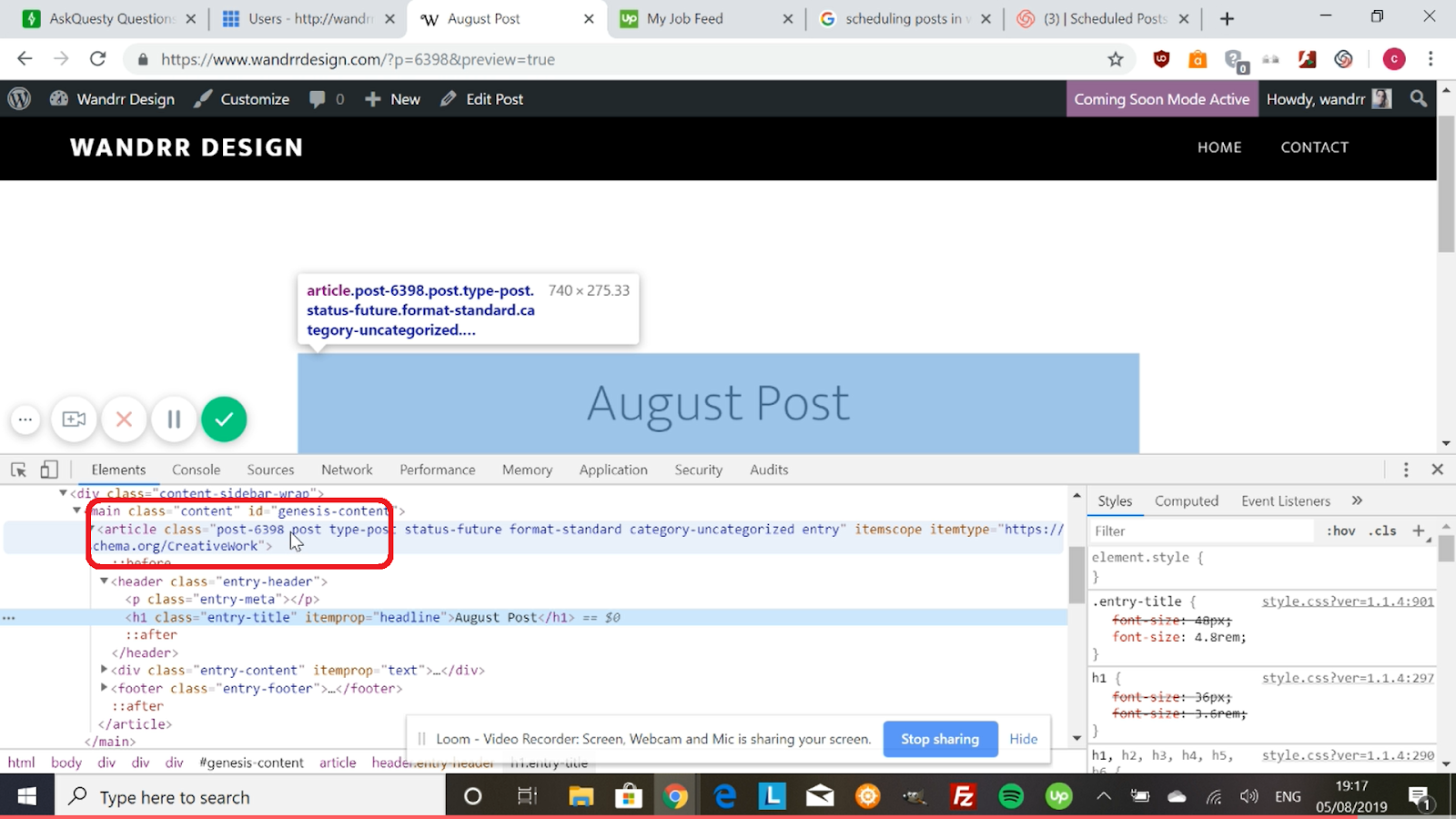
Hope this helps!



.png)
