So what we need to do is to come to the theme section in the online store, go to the "Customize" option, click on the upper menu and select "Product pages". In this section, you can see there's a product recommendation option, let's go to this option, tick on the recommended product (you can change this thing if you want) and save it. If we just disable this option, the deleted product option will not be shown. Now, if your theme is not having this option, what do you need to do? There are two options available; in the first one you can change your theme as per the guidelines of Shopify or you can add an app for it. To change your theme go to "https://help.shopify.com/en/themes/customization/products/features/recommend-related-products", in this page there's a step by step overview that shows you how to change your theme to enable the option of the related product. In the other option, you should go to the product page, click on product.liquid and you should follow these steps; once you've done, you can select your theme, there is a code that you must copy and paste it in the relevant pages and once it is done, you should get an option like this. There's a third option in which you can add some app to enable your relative product option on the product page. I found this quite a good app, so once you have installed it, you just need to edit settings if you want to, and it will come as the related product into your product page. Here's one example store, let's have a look. This is the product page and after the product description is complete you can see the related product.
Shopify Tutorial: How to add related products to product page
Step 1: Click on “Customize”
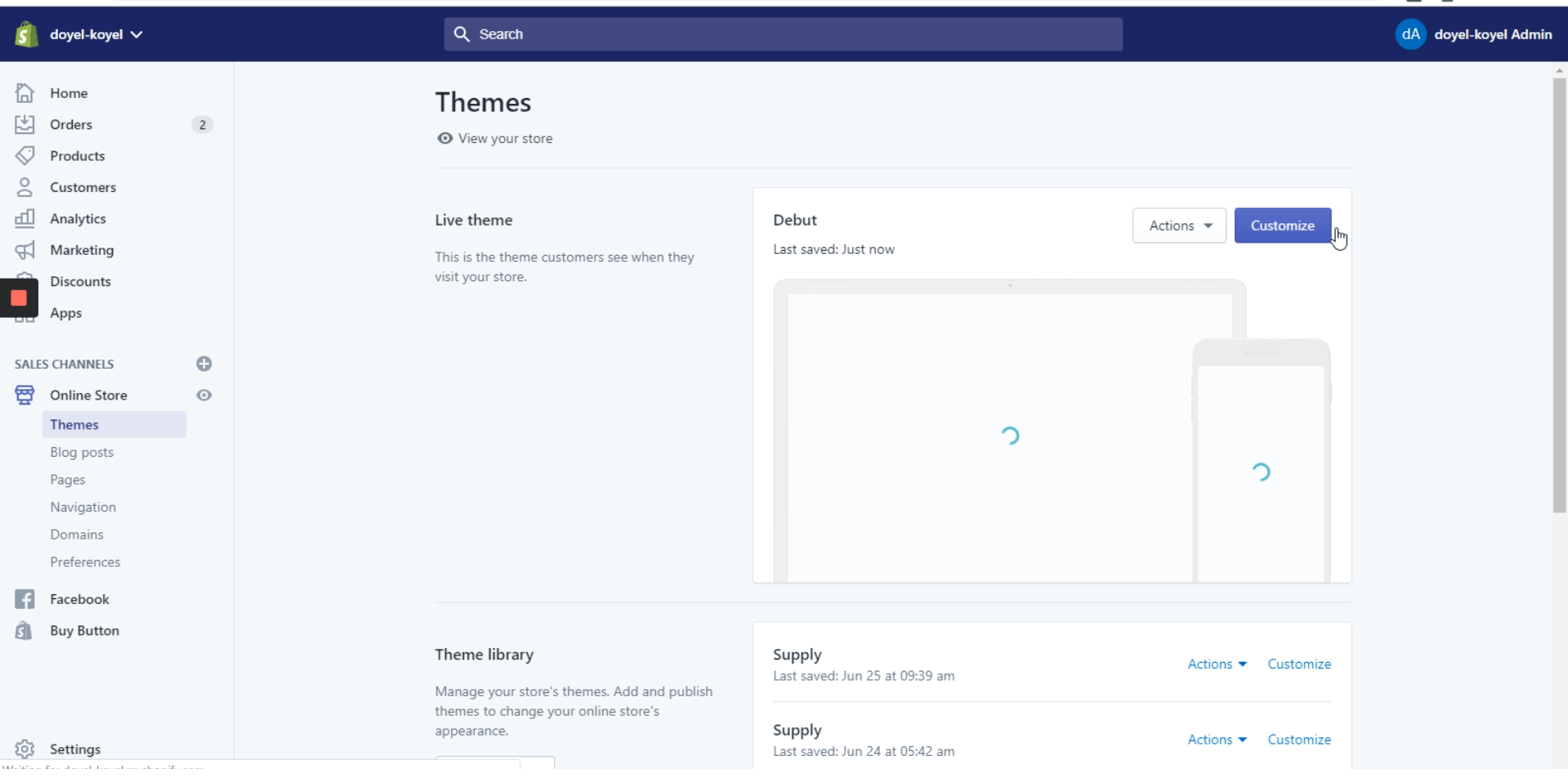
You have to go to your Shopify admin site, the customize tool is located in the “Themes” section of your online store, click on the customize option.
Step 2: Click on “Product pages”

In the upper part of your screen, you’ll see the “Home page” option, when you click it, you’ll be able to see a drop down list and here you’ll have to click on “Product pages”.
Step 3: Now, click on “Product recommendations”
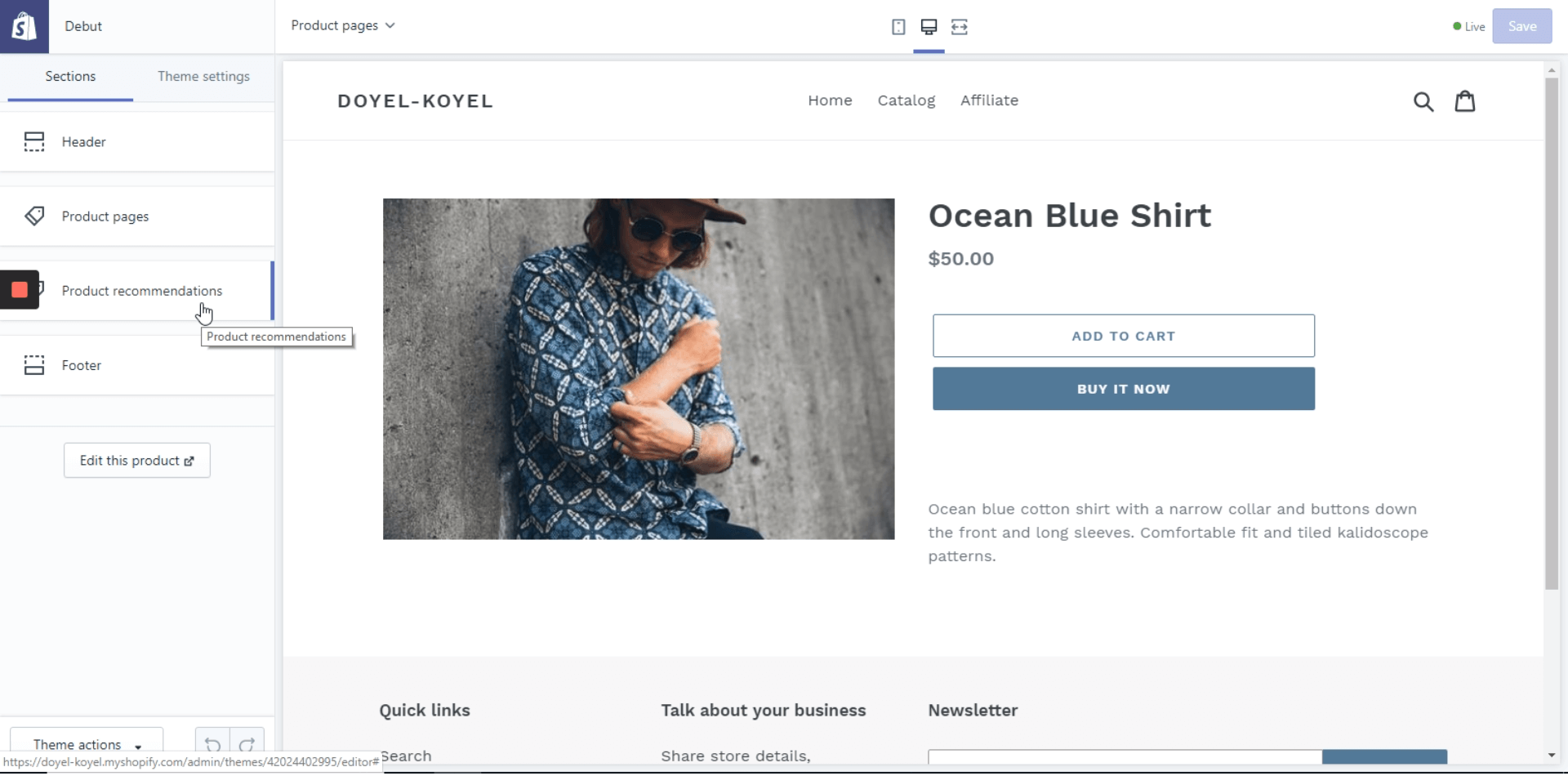
On the left side panel, you have to click on "Product recommendations", it’s located between “Product pages” and “Footer”.
Step 4: Check “Dynamic recommendations” box and edit Heading
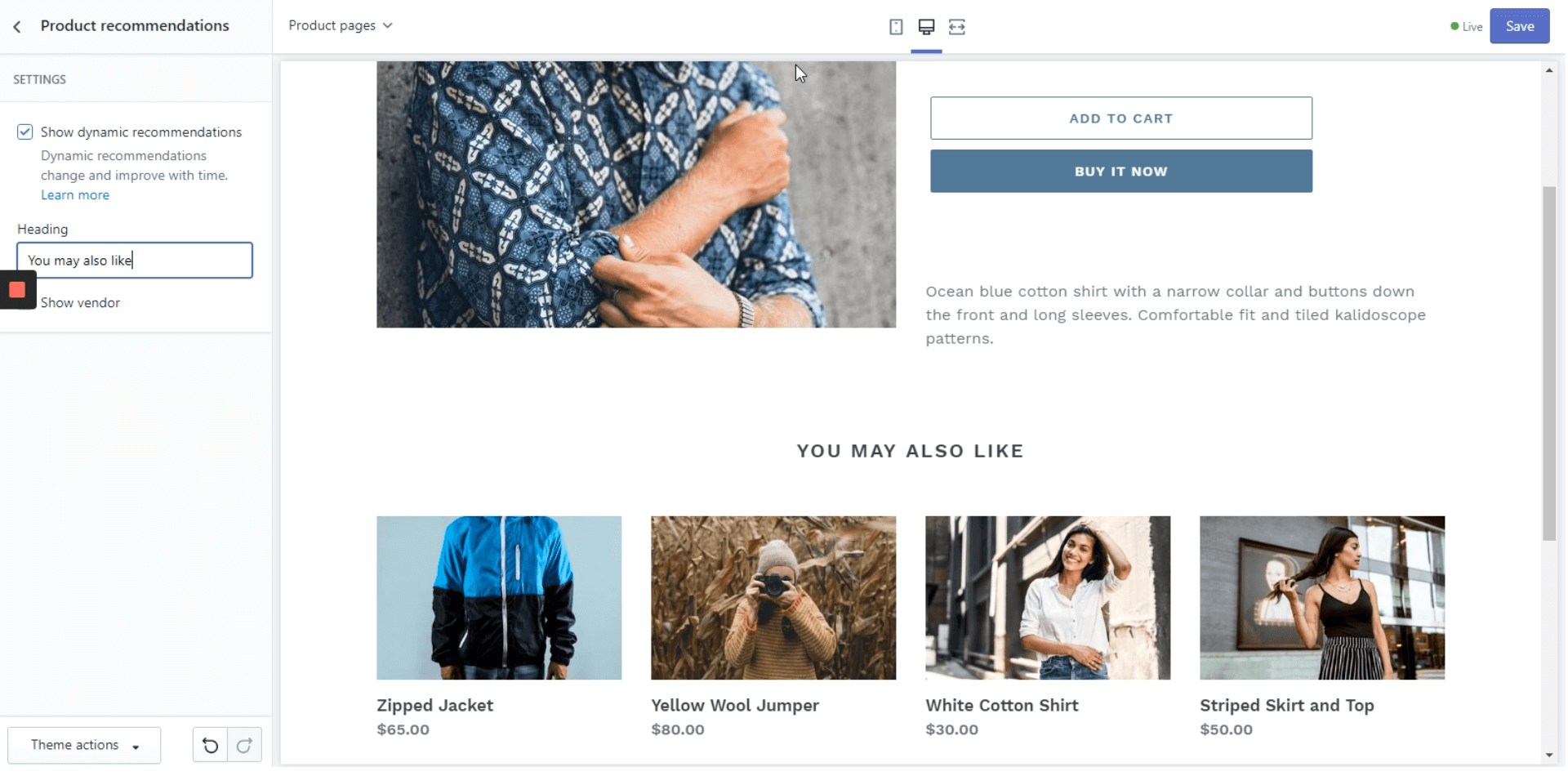
On the left side panel, you’ll be able to see an option that you must check off and choose a heading to display.
Step 5: Adding “Related products” to your theme
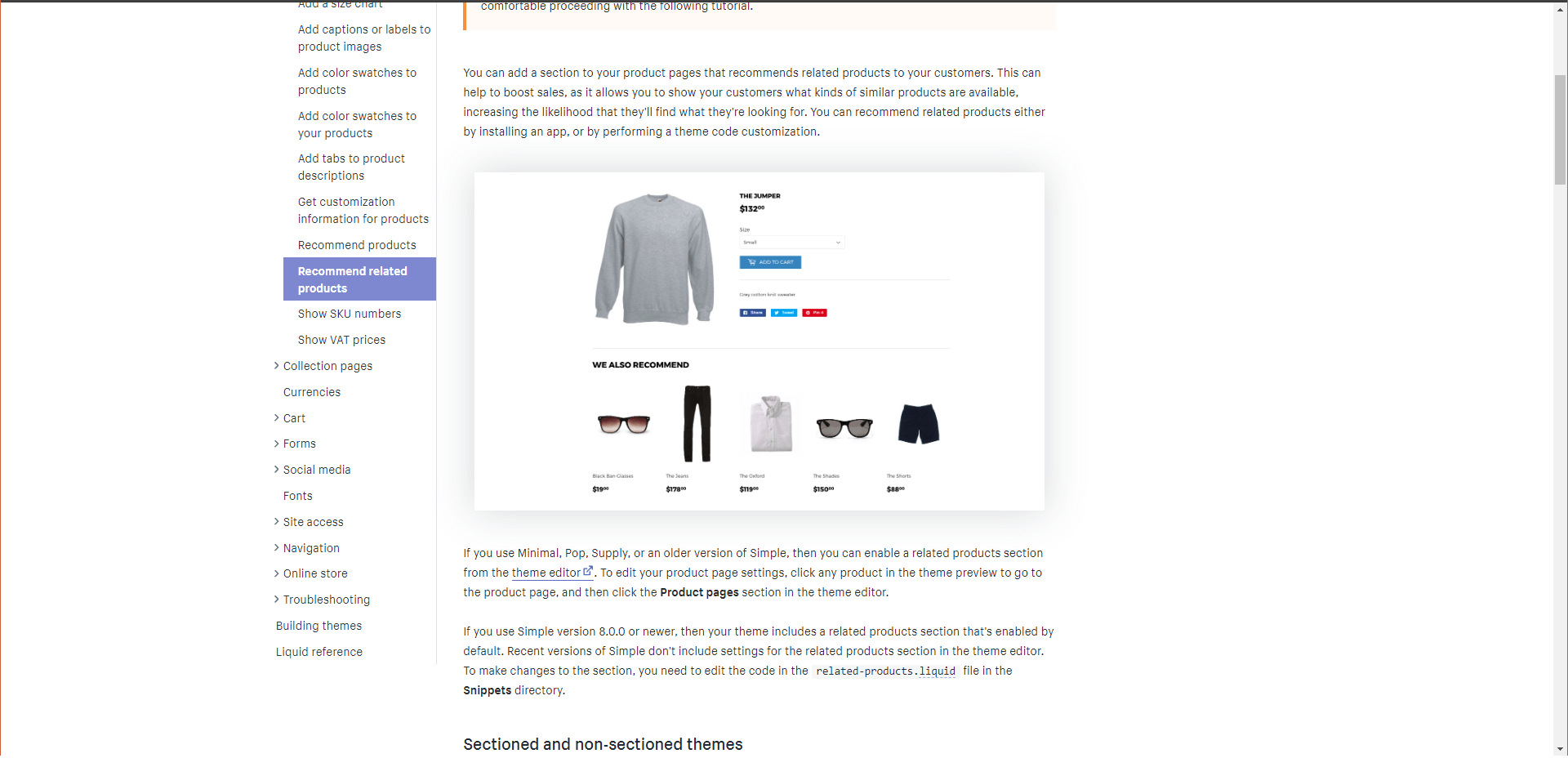
If your theme does not display the recommendations option you must go to this page: https://help.shopify.com/en/themes/customization/products/features/recommend-related-products, here you will have to follow this guide step by step to add a theme that allows you to use this option.
Step 6: Add an app to use “Related products” option
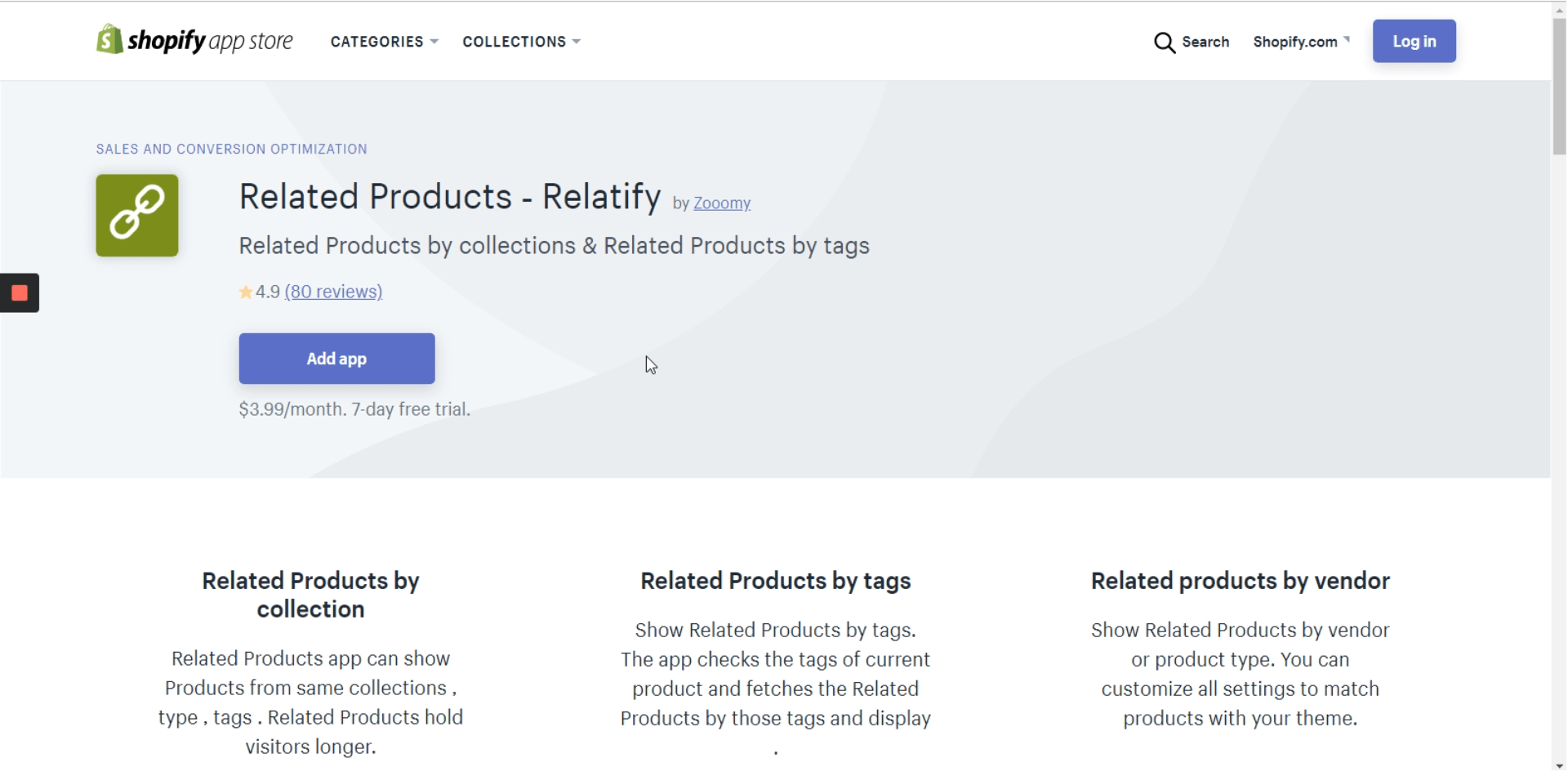
You can also use this app I found, it makes it quite easy, just install it.
https://apps.shopify.com/related-products-more-products-like-this
Step 7: Configure the app
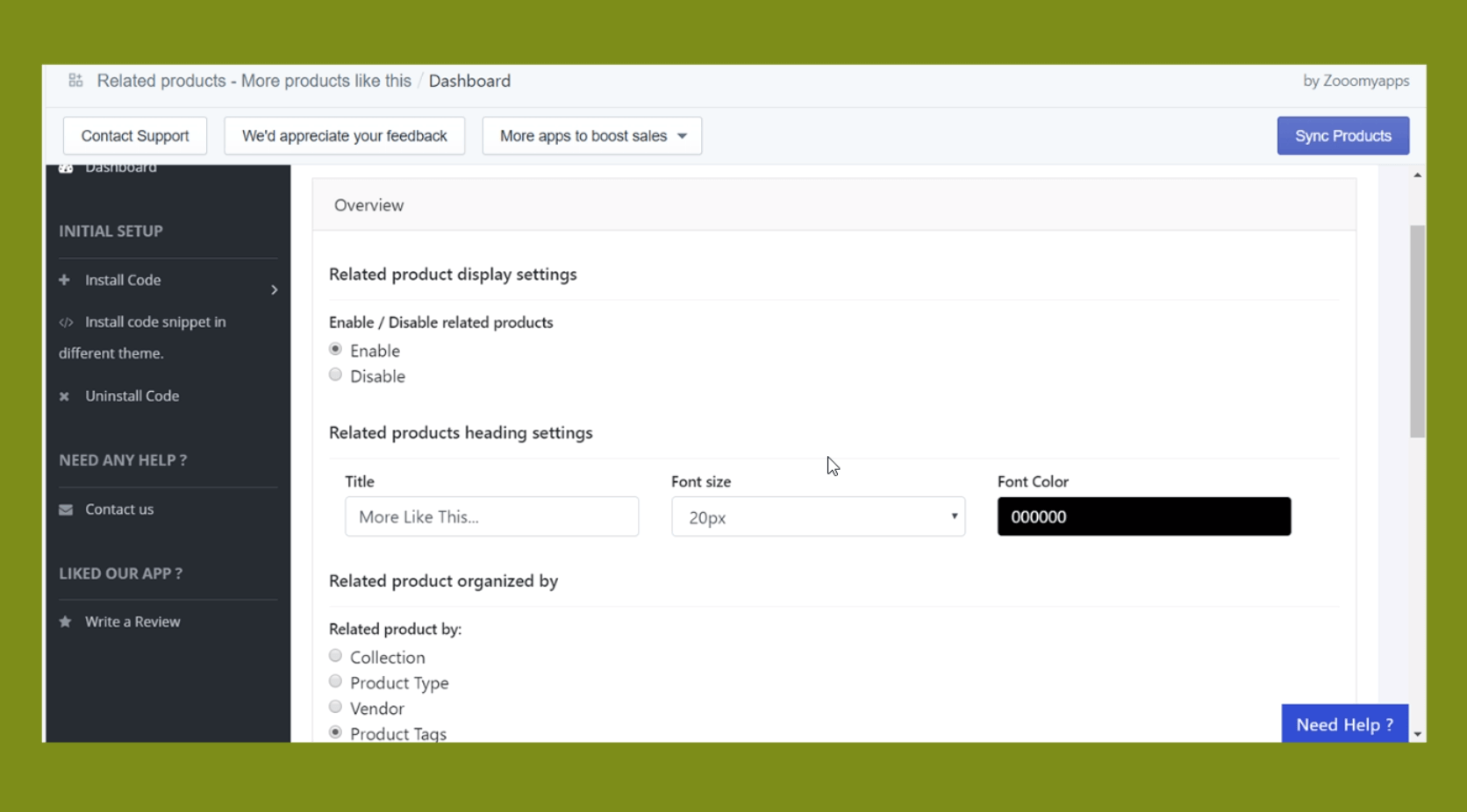
Once you've installed it, you have to customize the features you want to display, don’t forget to “Enable” the app.
Step 8: Go to your product page and test it

Here you can see an example of how this app works, you can customize the appearance of almost every single detail.



.png)
