First we're going to the backend of your page and you're gonna hover over the section that has the email address you want to link, then click on "EDIT", next you're going to select the text of the email, type CTRL+C to copy it, click on the link icon, write below the URL field "mailto:" and paste the email address you've already copied. After that, you have to click on "ADD LINK" and hit "SAVE". Now you can see your email address is linked and if you click on it it will take you to the email client.
Squarespace Tutorial: How to make an email link clickable
Step 1: Click on “EDIT”
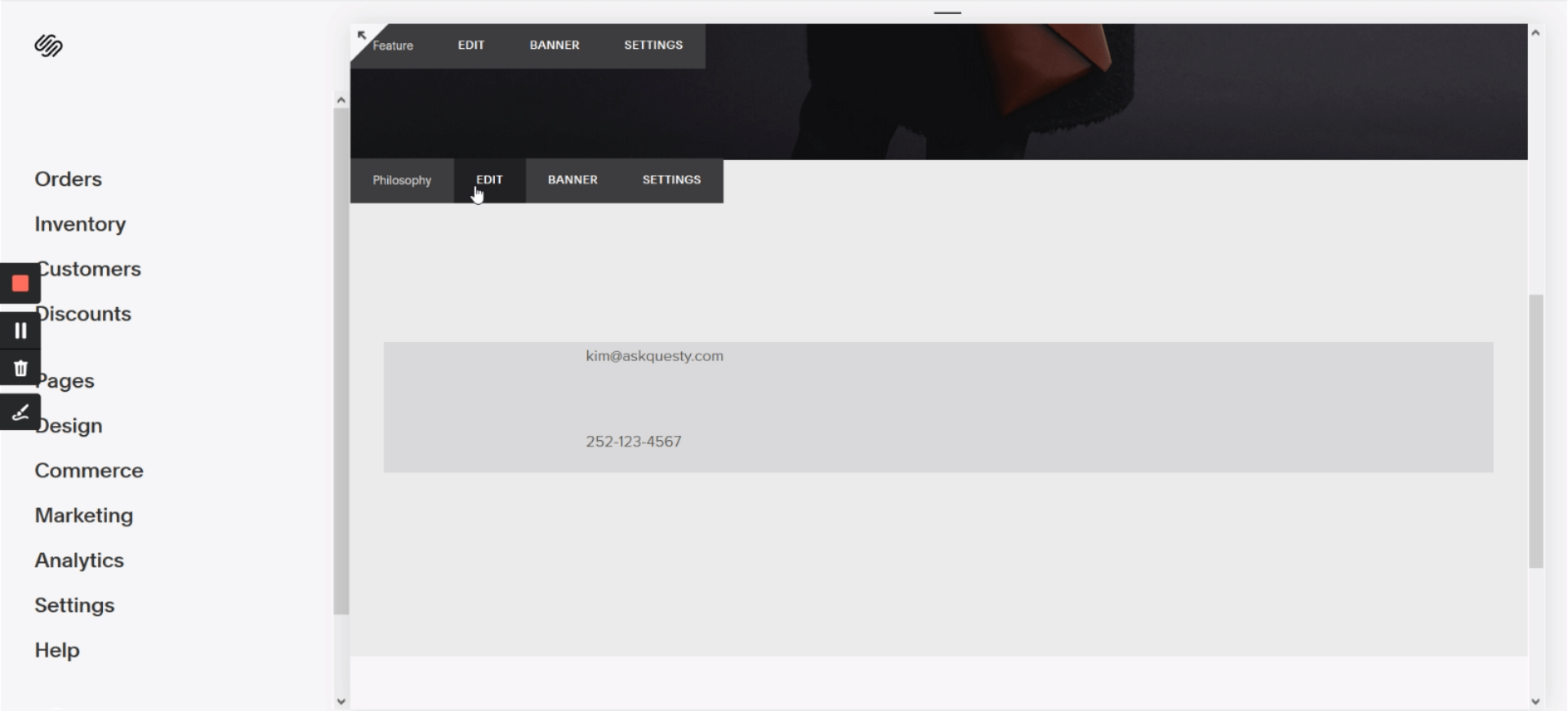
Go to the edit mode of your website, then hover your mouse on the element where is located the email you want to make clickable, then click on “EDIT”.
Step 2: Copy the email and then click on the Link icon
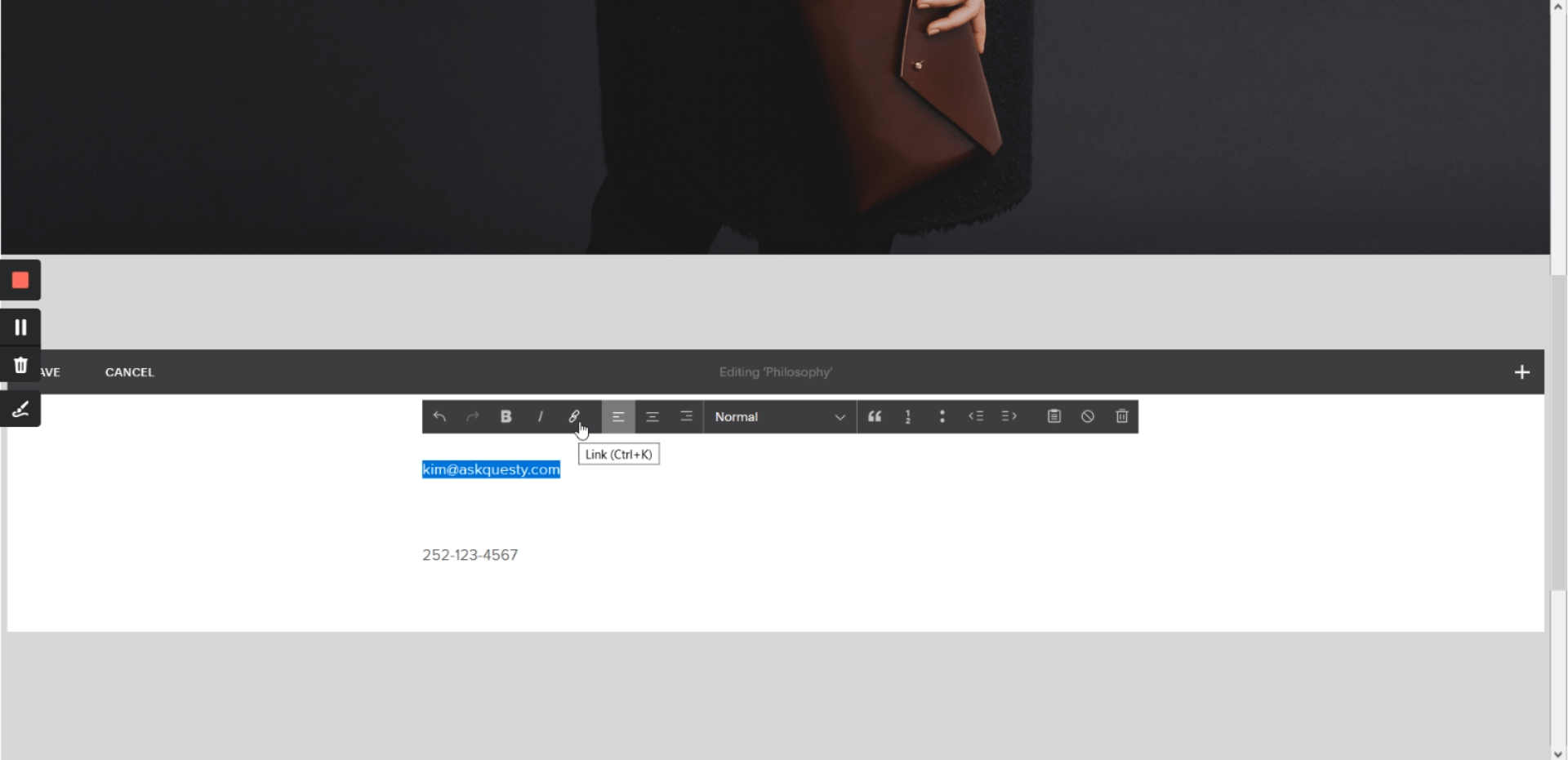
Highlight your email, then copy it by pressing (Control + C), then use the Link tool that is located above in the displayed tools panel or just press (Control + K).
Step 3: Type the following “mailto:” then paste the email you've copied
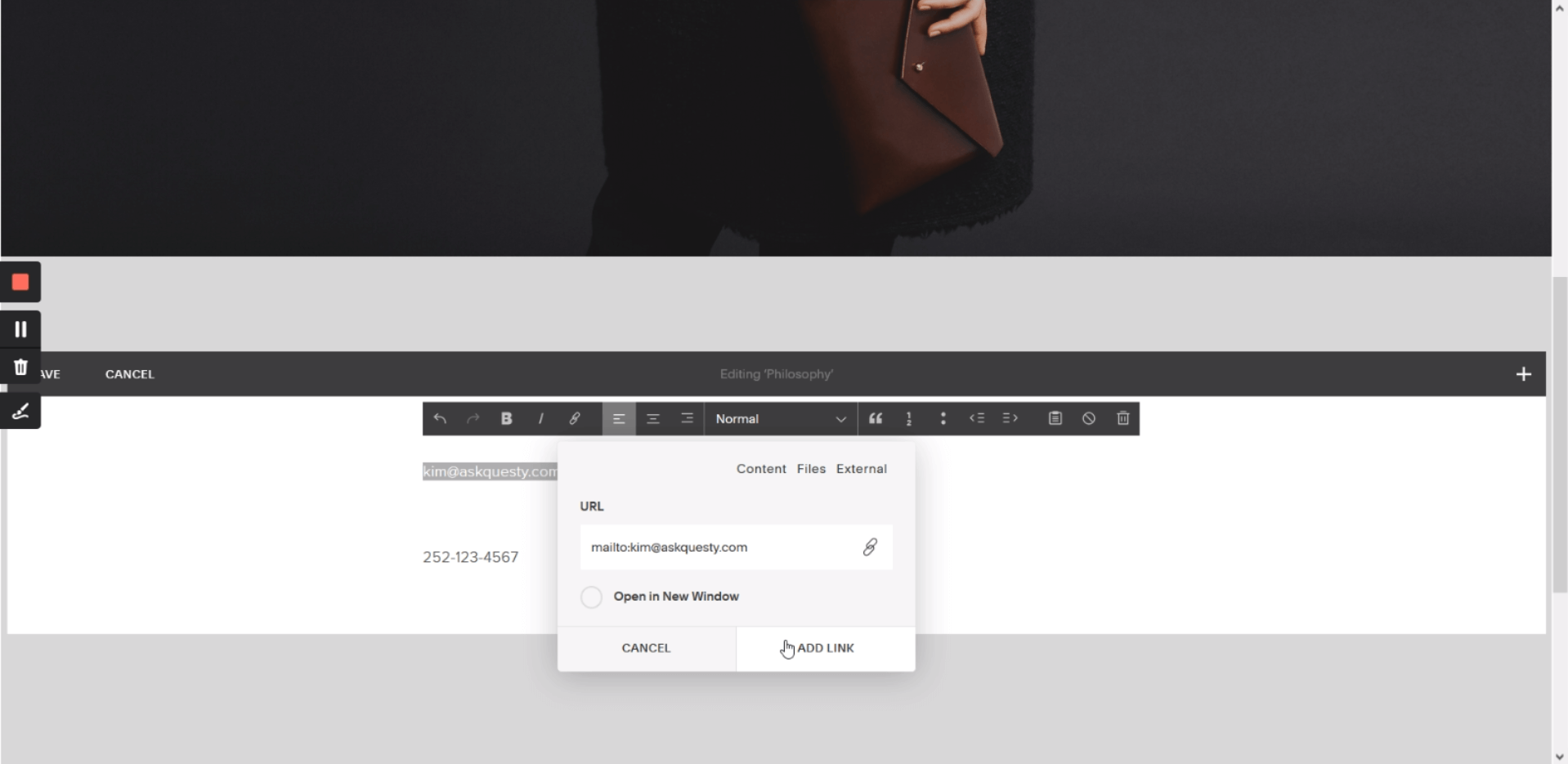
Once you’ve clicked on the Link tool, an URL will be requested, here you have to write “mailto:“ then paste the email you’ve copied before in the step 2, once it is done, you just have to click on “ADD LINK”.
Step 4: Click on “SAVE”

The “SAVE” option it’s located on the upper left side of the editing panel.
Step 5: Check the results
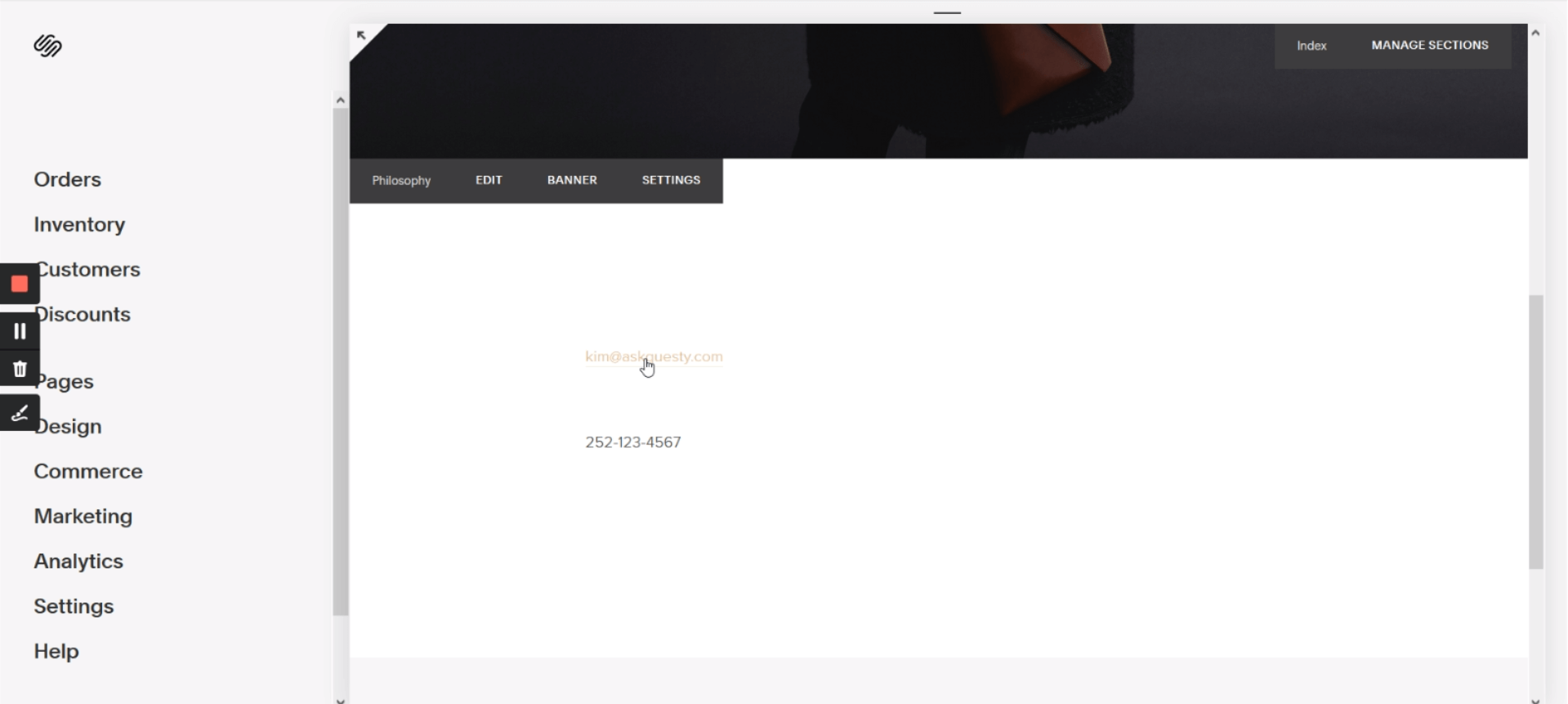
Now just refresh the page and try clicking on the email, it should work now.



.png)
